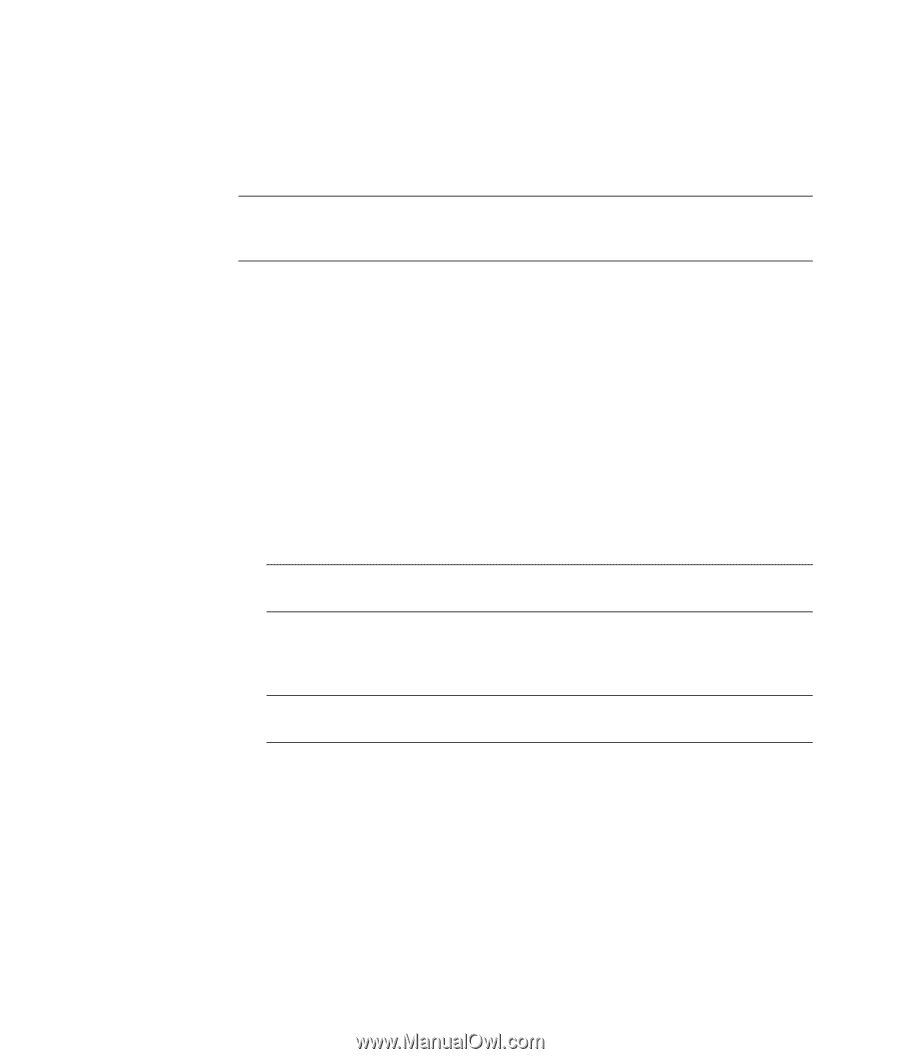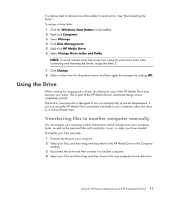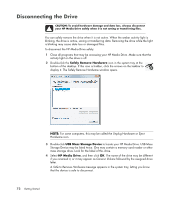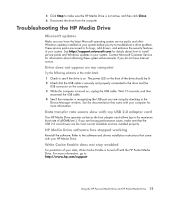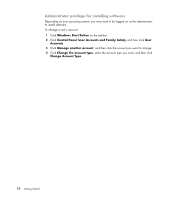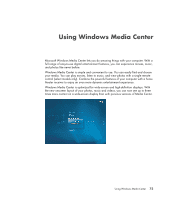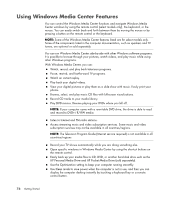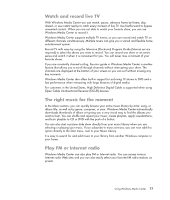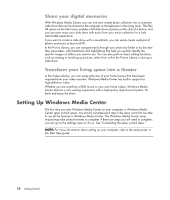HP TouchSmart IQ700 Getting Started Guide - Page 86
Using Windows Media Center Features
 |
View all HP TouchSmart IQ700 manuals
Add to My Manuals
Save this manual to your list of manuals |
Page 86 highlights
Using Windows Media Center Features You can control the Windows Media Center functions and navigate Windows Media Center windows by using the remote control (select models only), the keyboard, or the mouse. You can easily switch back and forth between them by moving the mouse or by pressing a button on the remote control or the keyboard. NOTE: Some of the Windows Media Center features listed are for select models only. Some of the components listed in the computer documentation, such as speakers and TV tuners, are optional or sold separately. You can run Windows Media Center side-by-side with other Windows software programs. It is possible to browse through your pictures, watch videos, and play music while using other Windows programs. With Windows Media Center, you can: Watch, record, and play back television programs. Pause, rewind, and fast-forward TV programs. Watch an instant replay. Play back your digital videos. View your digital pictures or play them as a slide show with music. Easily print your photos. Browse, select, and play music CD files with full-screen visualizations. Record CD tracks to your media library. Play DVD movies. Resume playing your DVDs where you left off. NOTE: If your computer came with a rewritable DVD drive, the drive is able to read and record to DVD+/-R/-RW media. Listen to Internet and FM radio stations. Access streaming music and video subscription services. Some music and video subscription services may not be available in all countries/regions. NOTE: The Television Program Guide (Internet service required) is not available in all countries/regions. Record your TV shows automatically while you are doing something else. Open specific windows in Windows Media Center by using the shortcut buttons on the remote control. Easily back up your media files to CD, DVD, or another hard disk drive such as the HP Personal Media Drive and HP Pocket Media Drive (sold separately). Use the Optimization setting to keep your computer running smoothly. Use Sleep mode to save power when the computer is not in use, and then you can display the computer desktop instantly by touching a keyboard key or a remote control button. 76 Getting Started