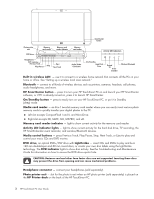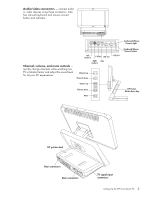HP TouchSmart IQ700 HP TouchSmart Desktop PCs - User Guide - Page 11
HP TouchSmart PC Cables, Setting Up the HP TouchSmart PC, Using surge protection - power supply replacement
 |
View all HP TouchSmart IQ700 manuals
Add to My Manuals
Save this manual to your list of manuals |
Page 11 highlights
HP TouchSmart PC Cables For more information about cables, refer to the printed cable flyer that came with your HP TouchSmart PC. Power cable to connect the PC to the power source. Ethernet (RJ-45) cable (sold separately) to optionally connect the PC to a wired LAN (Ethernet) port. VGA adapter cable connects from the VGA Out connector to a standard 15-pin VGA connector on a TV or a monitor. HP printer Y-cable (Type B USB) with power to connect HP Photosmart A510 and A610 Series printer models without using a separate power cable. IR (infrared) emitter cable to connect the HP TouchSmart PC (at the IR Out connector) to operate the remote sensor on a set-top box. Setting Up the HP TouchSmart PC Setting up the HP TouchSmart PC is simple; just place it and connect the power cord. Then, pull the battery tabs on the wireless keyboard and mouse, turn on the mouse, and then turn on the PC, and you are ready to begin using you HP TouchSmart PC. You can also: Connect to the Internet using wireless or wired (optional) connection. See "Connecting to the Internet." Insert the batteries in the remote control. See "Setting up the remote control to use with Windows Media Center." Make other connections, such as TV input signal. See "Connecting the TV Signal Source to the PC." Connect a printer. See "Connecting a printer." WARNING: Please read "Additional Safety Information" in the Limited Warranty and Support Guide before installing and connecting your HP TouchSmart PC to the electrical power system. Read the topics in this section to learn more about setting up your HP TouchSmart PC. Look in the HP TouchSmart PC box for printed details or updates regarding your HP TouchSmart PC. Using surge protection Help protect your HP TouchSmart PC and accessories by connecting all power cords for your HP TouchSmart PC and peripheral devices (such as a monitor, printer, or scanner) to a surge protection device such as a power strip with surge protection or an uninterruptible power supply (UPS). Many surge protection devices have surge protection inputs and outputs for modem or telephone lines. Telephone lines are a common path for lightning spikes to get into your system. Some surge protection devices have surge protection for television cable connections as well. Use those if your HP TouchSmart PC has a television tuner installed. Not all power strips provide surge protection; the power strip must be specifically labeled as having this capability. Use a power strip whose manufacturer offers a damage replacement policy that replaces your equipment if surge protection fails. Connecting the power cord Connect the power cord to the AC power cord connector on the back of the HP TouchSmart PC, and then plug the other end into a surge protection device or the wall outlet. The AC power indicator turns green when the cord is connected to a power source. Setting Up the HP TouchSmart PC 7