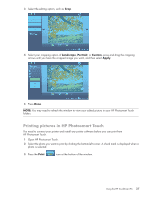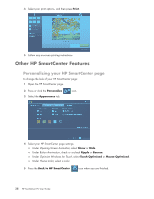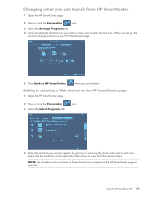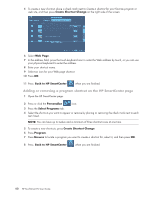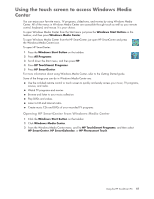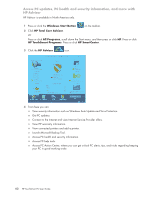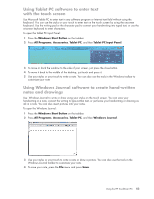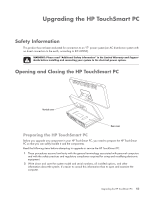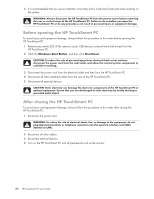HP TouchSmart IQ700 HP TouchSmart Desktop PCs - User Guide - Page 45
Using the touch screen to access Windows Media Center
 |
View all HP TouchSmart IQ700 manuals
Add to My Manuals
Save this manual to your list of manuals |
Page 45 highlights
Using the touch screen to access Windows Media Center You can enjoy your favorite music, TV programs, slideshows, and movies by using Windows Media Center. All of the menus in Windows Media Center are accessible through touch as well as your remote control, keyboard, and mouse. It is your choice. To open Windows Media Center from the Start menu just press the Windows Start Button on the taskbar, and then press Windows Media Center. To open Windows Media Center from the HP SmartCenter just open HP SmartCenter and press the Windows Media Center icon. To open HP SmartCenter: 1 Press the Windows Start Button on the taskbar. 2 Press All Programs. 3 Scroll down the Start menu, and then press HP. 4 Press HP TouchSmart Programs. 5 Press HP SmartCenter. For more information about using Windows Media Center, refer to the Getting Started guide. Some of the things you can do in Windows Media Center are: Use the included remote control or touch screen to quickly and easily access your music, TV programs, movies, and radio. Watch TV programs and movies. Browse and listen to your music collection. Play DVDs and videos. Listen to FM and Internet radio. Create music CDs and DVDs of your recorded TV programs. Opening HP SmartCenter from Windows Media Center 1 Click the Windows Start Button on the taskbar. 2 Click Windows Media Center. 3 From the Windows Media Center menu, scroll to HP TouchSmart Programs, and then select HP SmartCenter, HP SmartCalendar, or HP Photosmart Touch. Using the HP TouchSmart PC 41