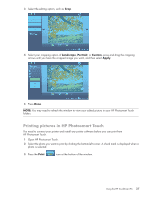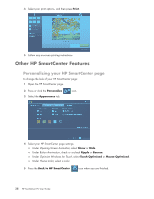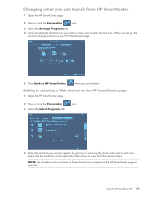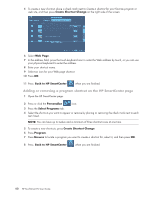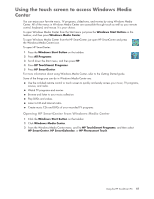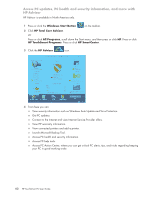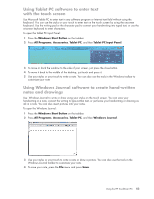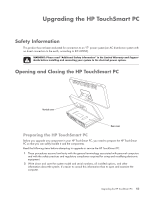HP TouchSmart IQ700 HP TouchSmart Desktop PCs - User Guide - Page 44
Adding or removing a program shortcut on the HP SmartCenter Create Shortcut Change, Web
 |
View all HP TouchSmart IQ700 manuals
Add to My Manuals
Save this manual to your list of manuals |
Page 44 highlights
5 To create a new shortcut, place a check mark next to Create a shortcut for your favorite program or web site, and then press Create Shortcut Change on the right side of the screen. 6 Select Web Page. 7 In the address field, press the touch keyboard icon to enter the Web address by touch, or you can use your physical keyboard to enter the address. 8 Enter your shortcut name. 9 Select an icon for your Web page shortcut. 10 Press OK. 11 Press Back to HP SmartCenter when you are finished. Adding or removing a program shortcut on the HP SmartCenter page 1 Open the HP SmartCenter page. 2 Press or click the Personalize icon. 3 Press the Select Programs tab. 4 Select the shortcuts you want to appear or remove by placing or removing the check mark next to each item listed. NOTE: You can have up to twelve and a minimum of three shortcut icons at one time. 5 To create a new shortcuts, press Create Shortcut Change. 6 Press Program. 7 Press Browse to locate a program you want to create a shortcut for, select it, and then press OK. 8 Press Back to HP SmartCenter when you are finished. 40 HP TouchSmart PC User Guide