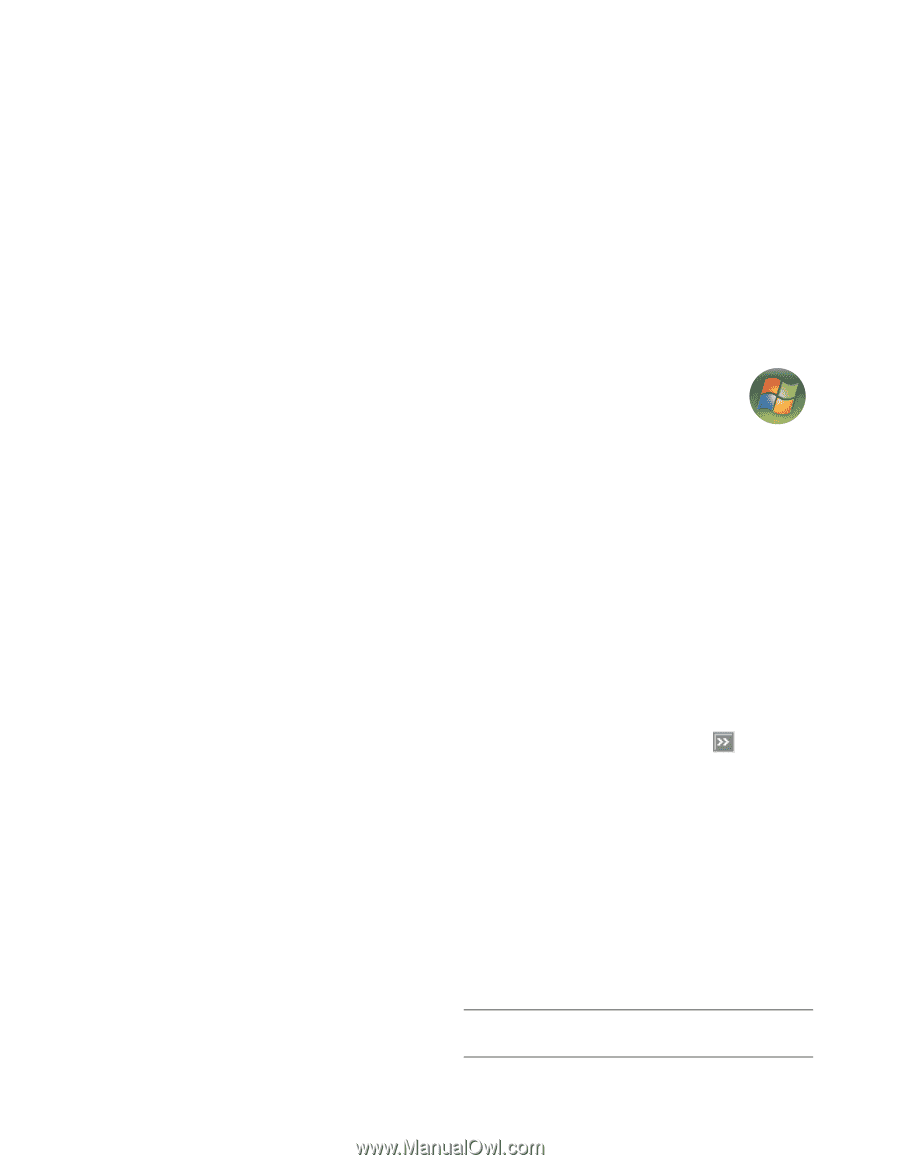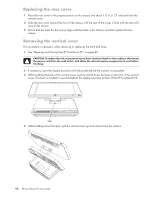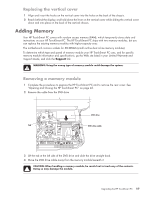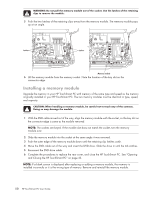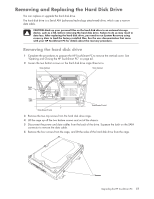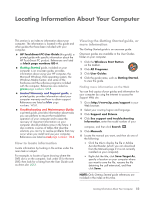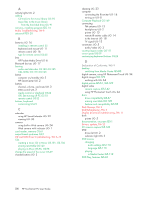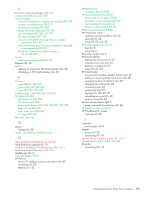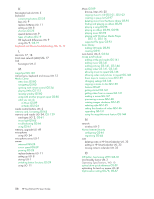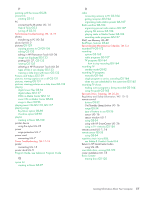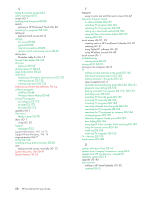HP TouchSmart IQ700 HP TouchSmart Desktop PCs - User Guide - Page 57
Locating Information About Your Computer - windows 7 drivers
 |
View all HP TouchSmart IQ700 manuals
Add to My Manuals
Save this manual to your list of manuals |
Page 57 highlights
Locating Information About Your Computer This section is an index to information about your computer. The information is located in this guide and other guides that have been included with your computer. HP TouchSmart PC User Guide (this guide), a printed guide with specific information about the HP TouchSmart PC product. References are listed as black page numbers UG-#. Getting Started guide, included on your computer is an onscreen guide, provides information about using your HP computer, the Microsoft Windows Vista operating system, the Windows Media Center, and some of the hardware and the software programs included with the computer. References are coded as green page numbers: GS-#. Limited Warranty and Support guide, a printed guide, provides information about your computer warranty and how to obtain support. References are listed as blue page numbers: WS-#. Troubleshooting and Maintenance Guide, a printed guide, provides information about tasks you can perform to ensure the trouble-free operation of your computer and to ease the recovery of important information on your computer should problems arise in the future. It also contains a series of tables that describe solutions you can try to resolve problems that may occur when you install and use your computer. References are listed as red page numbers: TM-#. How to locate information Locate information by looking in the entries under the main task or subject. For example, to locate a figure showing where the DVD slot is on the computer, look under D for the term DVD, then look for a listing from the User Guide such as drive slot, UG-3. Viewing the Getting Started guide, or more information The Getting Started guide is an onscreen guide. Onscreen guides are available in the User Guides folder on your computer. 1 Click the Windows Start Button on the taskbar. 2 Click All Programs. TM 3 Click User Guides. 4 Click the guide name, such as Getting Started, to view the guide. Finding more information on the Web You can find copies of your guides and information for your computer by using the Internet to access the Support Web site. 1 Go to http://www.hp.com/support in your Web browser. 2 Select your country/region and language. 3 Click Support and Drivers. 4 Click See support and troubleshooting information, enter the model number of your computer, and then click Search . 5 Click Manuals. 6 Locate the manual you want, and then do one of the following: Click the title to display the file in Adobe Acrobat Reader (which you can download from the Manuals page if it is not currently installed on your computer). Right-click the title, click Save Target As, specify a location on your computer where you want to save the file, rename the file (retaining the .pdf extension), and then click Save. NOTE: Only Getting Started guide references are included in the index at this time. Locating Information About Your Computer 53