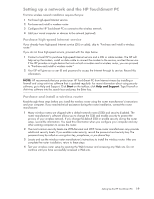HP TouchSmart IQ700 HP TouchSmart Desktop PCs - User Guide - Page 27
Cleaning the HP TouchSmart PC Screen, Using the stylus, your finger or a mouse click to more precisely
 |
View all HP TouchSmart IQ700 manuals
Add to My Manuals
Save this manual to your list of manuals |
Page 27 highlights
Cleaning the HP TouchSmart PC Screen For optimal touch performance, the HP TouchSmart PC screen requires periodic cleaning to remove any particles on the sides and surface of the screen. The touch screen has a protective glass surface that can be cleaned by using a soft cloth or paper towel dampened with a typical household glass cleaner. To clean the touch screen: 1 Disable the touch screen by turning off the PC and disconnecting the power cord from the wall. 2 Spray a small amount of a mild glass cleaner onto a lint-free soft cloth. 3 Wipe the surface and each side of the display to remove any dirt, fingerprints, or other debris that could hinder the touch recognition of the screen. CAUTION: Do not spray or place the cleaner directly on the screen; spray the cleaner into the cloth and then wipe the sides and surface of the touch screen. Also, avoid wiping in the top corners where the optics are located. Do not use an abrasive cleaner or cloth when cleaning the sides or the surface of the screen as this could cause damage to the touch screen. . Using the stylus You can use the stylus as a pointer device, like your finger or a mouse click to more precisely control the touch screen navigation. You can also use it as a writing device when creating notes in the HP SmartCalendar. Stylus holder Using the HP TouchSmart PC 23