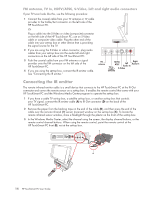HP TouchSmart IQ700 HP TouchSmart Desktop PCs - User Guide - Page 17
Connecting the TV Signal Source to the PC, TV/In Cable antenna connector only, FM antenna, TV
 |
View all HP TouchSmart IQ700 manuals
Add to My Manuals
Save this manual to your list of manuals |
Page 17 highlights
Connecting the TV Signal Source to the PC NOTE: The number and type of cables required to connect your HP TouchSmart PC may vary by model. You may need to purchase extra cables separately. Your HP TouchSmart PC may not include all the cables you need for your computer setup, and the cables included may vary by model. Use these steps to connect the TV signal source, the FM signal antenna, or video and audio from a set-top box or DVD player. Some HP TouchSmart PC models have only the TV connector. Shown below are three different TV tuner connectors your HP TouchSmart PC may include: TV/In Cable antenna connector only If your TV tuner looks like this, follow this procedure: 1 Connect the coaxial cable from your TV antenna or TV cable provider to the TV In connector on the left side of the HP TouchSmart PC. Or Plug an S-V/Cable antenna video cable into the S-Video connector in the front Connectivity Center of the HP TouchSmart PC. Plug the other end of the cable into your set-top box or other device that is providing the signal source for the TV. 2 If you are using the S-Video connector, plug audio cables from your settop box into the audio left and right connectors in the front Connectivity Center of the HP TouchSmart PC. 3 If you are using the set-top box, connect the IR emitter cable. See "Connecting the IR emitter." FM antenna, TV In, S-Video, Video Composite, left and right audio connectors TV In Cable/ antenna If your TV tuner looks like this, use the following procedure: 1 Connect the coaxial cable from your TV antenna or TV cable provider to the TV In/Cable/Ant connector on the left side of the HP TouchSmart PC. Or Plug a cable into the S-Video or Video (composite) connector on the left side of the HP TouchSmart PC; use an S-Video cable or composite video cable. Plug the other end of the cable into your set-top box or other device that is providing the signal source for the TV. 2 If you are using the S-Video or video connector, plug audio cables from your set-top box into the audio left and right connectors on the left side of the HP TouchSmart PC. 3 Push the coaxial cable from your FM antenna or signal provider onto the FM connector on the left side of the HP TouchSmart PC. 4 If you are using the set-top box, connect the IR emitter cable. See "Connecting the IR emitter." S-Video TV In Right Left Audio In Audio In Cable/ Composite antenna Setting Up the HP TouchSmart PC 13