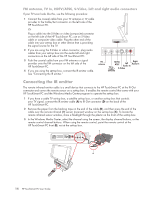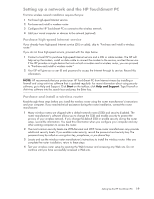HP TouchSmart IQ700 HP TouchSmart Desktop PCs - User Guide - Page 19
Connecting an HP Photo Printer, Connecting a printer
 |
View all HP TouchSmart IQ700 manuals
Add to My Manuals
Save this manual to your list of manuals |
Page 19 highlights
Connecting an HP Photo Printer Some HP photo printer models (A510 Series and A610 Series sold separately) can be placed on the printer dock on the back of the HP TouchSmart PC to provide a photo kiosk experience at home and save counter space at the same time. You can power the HP printer without using a separate power cable by connecting the printer to your HP TouchSmart PC using the included HP printer Y-cable. NOTE: If using the HP printer (USB and power) Y-cable to connect the HP printer to the HP TouchSmart PC, when the HP TouchSmart PC goes into sleep mode, the printer batteries do not charge and printing may be terminated. The HP TouchSmart PC must remain operational while printing completes. Connecting a printer 1 Connect cabling to the printer: NOTE: Printer installation procedure varies based on manufacturer. Follow manufacturer instructions. Open the paper output tray of an HP Photosmart A510 or A610 Series printer (sold separately) and place it on the back of the HP TouchSmart PC. Connect the HP printer (USB and power) Y-cable to the printer AC power cord connector and USB connector. Or + - Connect the power cord and USB cable to the printer. Plug the power cord into a power source. 2 Connect cabling to the HP TouchSmart PC: HP printer dock Connect the other end of the HP printer Y-cable to the paired USB connector and HP printer power connector on the back of the HP TouchSmart PC. Or Connect the USB cable to the back of the HP TouchSmart PC. 3 Turn on the printer. 4 To print a photo, open the back of the photo printer and insert photo paper. 5 Print the photo. The photo ejects out of the printer and through the front of the HP TouchSmart PC. For information about using the printer, refer to "Using a Printer" in the "Managing Files" chapter of the Getting Started guide. + Select Correct OK HP Photosmart A617 X Zoom - Print Menu Photo Fix Layout HP printer Y-cable NOTE: If your photo doesn't print, make sure the paper + output tray and the back of the printer are open for the - paper to eject properly. Setting Up the HP TouchSmart PC 15