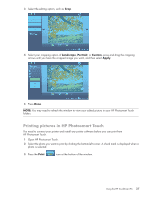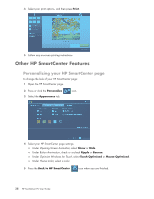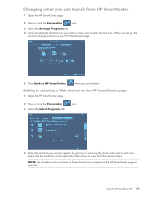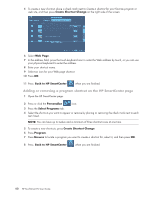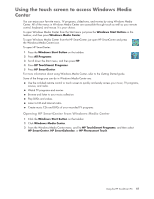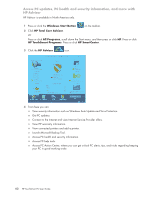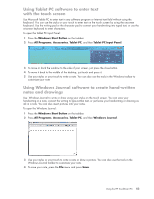HP TouchSmart IQ700 HP TouchSmart Desktop PCs - User Guide - Page 42
Other HP SmartCenter Features, Personalizing your HP SmartCenter
 |
View all HP TouchSmart IQ700 manuals
Add to My Manuals
Save this manual to your list of manuals |
Page 42 highlights
4 Select your print options, and then press Print. 5 Follow any onscreen printing instructions. Other HP SmartCenter Features Personalizing your HP SmartCenter page To change the look of your HP SmartCenter page: 1 Open the HP SmartCenter page. 2 Press or click the Personalize 3 Select the Appearance tab. icon. 4 Select your HP SmartCenter page settings: Under Opening Screen Animation, select Show or Hide. Under Button Annimation, check or uncheck Ripple or Bounce. Under Optimize Windows for Touch, select Touch Optimized or Mouse Optimized. Under Theme Color, select a color. 5 Press the Back to HP SmartCenter icon when you are finished. 38 HP TouchSmart PC User Guide

38
HP TouchSmart PC User Guide
4
Select your print options, and then press
Print
.
5
Follow any onscreen printing instructions.
Other HP SmartCenter Features
Personalizing your HP SmartCenter page
To change the look of your HP SmartCenter page:
1
Open the HP SmartCenter page.
2
Press or click the
Personalize
icon.
3
Select the
Appearance
tab.
4
Select your HP SmartCenter page settings:
±
Under
Opening Screen Animation
, select
Show
or
Hide
.
±
Under
Button Annimation
, check or uncheck
Ripple
or
Bounce
.
±
Under
Optimize Windows for Touch,
select
Touch Optimized
or
Mouse Optimized
.
±
Under
Theme Color
, select a color.
5
Press the
Back to HP SmartCenter
icon when you are finished.