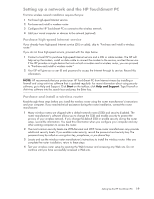HP TouchSmart IQ700 HP TouchSmart Desktop PCs - User Guide - Page 28
Using the Built-in Web Camera and Microphone, Having a video chat or making conference calls
 |
View all HP TouchSmart IQ700 manuals
Add to My Manuals
Save this manual to your list of manuals |
Page 28 highlights
Using the Built-in Web Camera and Microphone Your HP TouchSmart PC comes with a built-in Web camera and array microphone located at the top and corners of your display. You can use them to have video chats or make conference calls over the Internet. Web camera and microphones Having a video chat or making conference calls In order to set up a video chat, you must have a connection to the Internet, an Internet Service Provider (ISP), and a software that enables you to make video calls over the Internet. Just like instant messengers, you can use this kind of software to chat with one or more people at a time. You can bookmark the chat contact or group and find it later which is convenient for regular chats with family or business contacts. To set up a video chat: Camera Microphone activity Camera Microphone 1 Download an Internet messenger or video phone call software program. Make sure the person you are calling has compatible video calling software. 2 Enable your Web camera as the default video input. This is usually done through the video setup in the software program tools menu. NOTE: This software may require a separate subscription. 3 Send your video call by following the instructions of the video calling software program. Using the HP TouchSmart PC Software What is HP SmartCenter? HP SmartCenter is a launch page you can personalize for quick access to information and links to your favorite programs, Web sites, and other PC utilities. From the HP SmartCenter page, you can quickly access information on the Internet, view your photos, or check the weather anywhere in the country with just a few touches. For more information about HP SmartCenter, see "Navigating in HP SmartCenter" on page 26. 24 HP TouchSmart PC User Guide