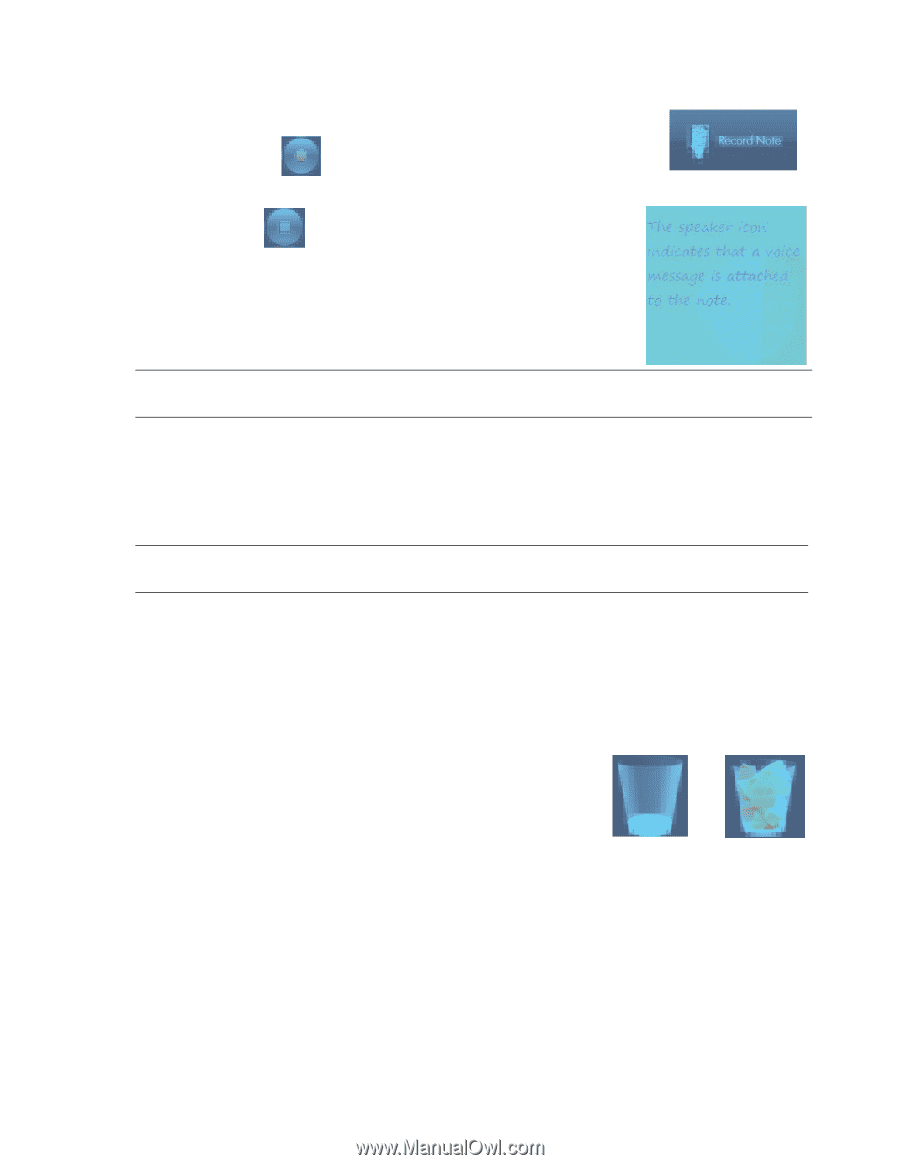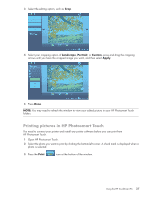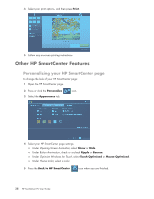HP TouchSmart IQ700 HP TouchSmart Desktop PCs - User Guide - Page 37
Moving notes to your calendar, Creating voice messages, Editing notes, Deleting text and voice notes
 |
View all HP TouchSmart IQ700 manuals
Add to My Manuals
Save this manual to your list of manuals |
Page 37 highlights
Creating voice messages 1 Open HP SmartCalendar. 2 Press Record Note at the bottom of the screen. 3 Press the Record maximum). button to record a short message (120 seconds 4 Press the Stop button to stop recording your message. 5 Press the Play button to listen to your message. 6 Press Done when you are finished. Your voice note appears with a speaker next to your calendar. Voice notes can be played back by touching the note, selecting the microphone icon, and then pressing the Play button. NOTE: If you move a copy of a voice note to your HP SmartCalendar, you cannot listen to the message from the calendar view. You can only play voice notes from the bulletin board. Moving notes to your calendar When you create a note you can copy it to a specific date on the calendar by dragging the note to a date. It then appears as a Reminder on the date you selected. To view the note, press the date, and then press the reminder. NOTE: Once you move a copy of your notes to the calendar, you cannot edit them. You must edit notes from the bulletin board and then drag a copy of the new note to the calendar date. Editing notes When your notes appear next to the calendar, you edit them. Just press them to open them in the create a note window. Once you move your notes to the calendar, they can no longer be edited. Deleting text and voice notes 1 Open HP SmartCalendar. 2 Press the note you want to delete and drag it to the wastebasket icon in the HP SmartCalendar page. Using the HP TouchSmart PC 33