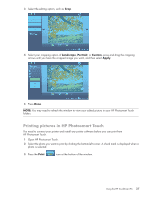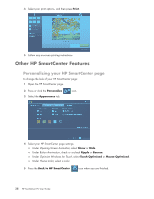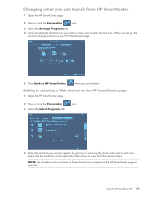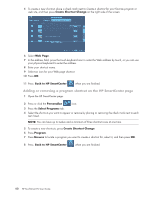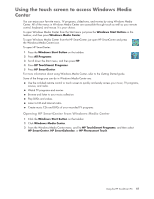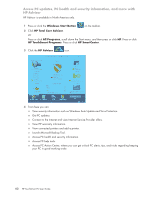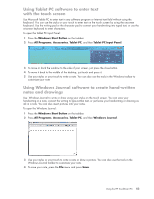HP TouchSmart IQ700 HP TouchSmart Desktop PCs - User Guide - Page 43
Changing what you can launch from HP SmartCenter
 |
View all HP TouchSmart IQ700 manuals
Add to My Manuals
Save this manual to your list of manuals |
Page 43 highlights
Changing what you can launch from HP SmartCenter 1 Open the HP SmartCenter page. 2 Press or click the Personalize icon. 3 Select the Arrange Programs tab. 4 Click and drag the shortcut icon you want to move over another shortcut icon. When you let go, the shortcuts change position on your HP SmartCenter page. 5 Press Back to HP SmartCenter when you are finished. Adding or removing a Web shortcut on the HP SmartCenter page 1 Open the HP SmartCenter page. 2 Press or click the Personalize 3 Select the Select Programs tab. icon. 4 Select the shortcuts you want to appear by placing or removing the check mark next to each item listed. Use the scroll bar on the right side of the screen to view all of the shortcut items. NOTE: Up to twelve and a minimum of three shortcut icons appear on the HP SmartCenter page at one time. Using the HP TouchSmart PC 39