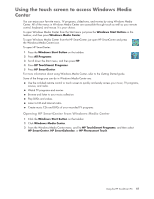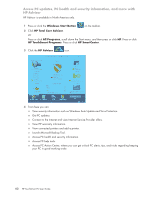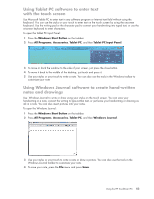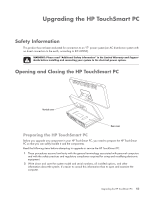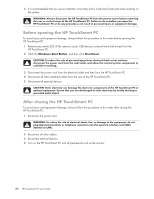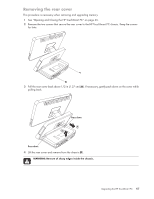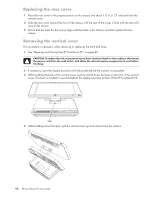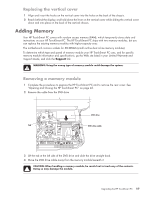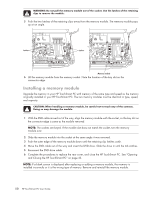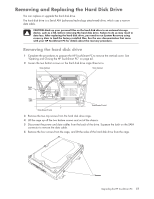HP TouchSmart IQ700 HP TouchSmart Desktop PCs - User Guide - Page 50
Before opening the HP TouchSmart PC, Windows Start Button, Shut Down
 |
View all HP TouchSmart IQ700 manuals
Add to My Manuals
Save this manual to your list of manuals |
Page 50 highlights
3 It is recommended that you use an antistatic wrist strap and a conductive foam pad when working on the system. WARNING: Always disconnect the HP TouchSmart PC from the power source before removing the rear or vertical cover of the HP TouchSmart PC. Failure to do so before you open the HP TouchSmart PC or do any procedures can result in personal injury or equipment damage. Before opening the HP TouchSmart PC To avoid injury and equipment damage, always follow this procedure in this order before opening the HP TouchSmart PC. 1 Remove any media (CD, DVD, memory cards, USB devices, external hard disk drives) from the HP TouchSmart PC. 2 Click the Windows Start Button, and then click Shut Down. CAUTION: To reduce the risk of personal injury from electrical shock or hot surfaces, disconnect the power cord from the wall outlet, and allow the internal system components to cool before touching. 3 Disconnect the power cord from the electrical outlet and then from the HP TouchSmart PC. 4 Disconnect all other attached cables from the rear of the HP TouchSmart PC. 5 Disconnect all external devices. CAUTION: Static electricity can damage the electronic components of the HP TouchSmart PC or optional equipment. Ensure that you are discharged of static electricity by briefly touching a grounded metal object. After closing the HP TouchSmart PC To avoid injury and equipment damage, always follow this procedure in this order after closing the HP TouchSmart PC. 1 Reconnect the power cord. WARNING: To reduce the risk of electrical shock, fire, or damage to the equipment, do not plug telecommunications or telephone connectors into the network interface card (NIC) (labeled as LAN). 2 Reconnect all other cables. 3 Reconnect external devices. 4 Turn on the HP TouchSmart PC and all peripherals such as the monitor. 46 HP TouchSmart PC User Guide