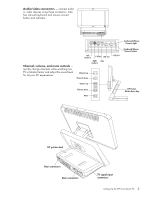HP TouchSmart IQ700 HP TouchSmart Desktop PCs - User Guide - Page 12
Setting up the wireless keyboard and mouse, Turning on the HP TouchSmart PC, For more information
 |
View all HP TouchSmart IQ700 manuals
Add to My Manuals
Save this manual to your list of manuals |
Page 12 highlights
Setting up the wireless keyboard and mouse CAUTION: You must follow the steps in the order listed to enable your keyboard and mouse to work with your HP TouchSmart PC. To set up the wireless keyboard and mouse: 1 Engage the batteries by pulling out the battery tabs from the bottom of the mouse and the keyboard. Battery pull tab Connect button 2 For the mouse only, move the switch on the bottom of the mouse to the On position. 3 Place the mouse and the keyboard on the same surface as the HP TouchSmart PC and within 12 inches (30 centimeters) of it. 4 When the HP TouchSmart PC is turned on, the keyboard and mouse automatically syncs. 5 If the mouse or the keyboard does not work properly, you may have to manually sync them or replace the batteries. See "Manually sync the wireless keyboard or mouse" or "Replacing batteries in the keyboard or mouse." Turning on the HP TouchSmart PC Press the On/Standby button on the front of the HP TouchSmart PC to easily turn on your HP TouchSmart PC. It takes about 20 minutes to complete the initial setup by following the onscreen instructions. You are ready to begin using you HP TouchSmart PC. For more information, see "Turning On Your HP TouchSmart PC for the First Time" in the Getting Started guide. You can also turn the HP TouchSmart PC on or in Standby mode by pressing the On/Standby button on keyboard or the remote control. 8 HP TouchSmart PC User Guide