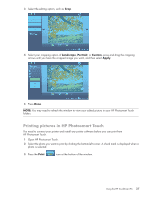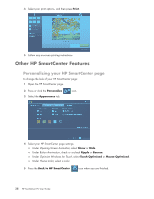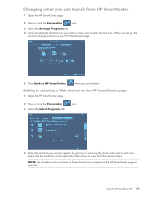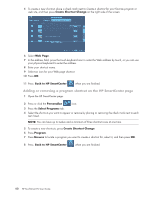HP TouchSmart IQ700 HP TouchSmart Desktop PCs - User Guide - Page 39
HP Photosmart Touch shortcuts, Adding pictures to your HP Photosmart Touch library
 |
View all HP TouchSmart IQ700 manuals
Add to My Manuals
Save this manual to your list of manuals |
Page 39 highlights
HP Photosmart Touch shortcuts Select the shortcut icons on the HP Photosmart window to perform the following tasks. HP Photosmart Touch Main Window Button or Toolbar Function Refresh the HP TouchSmart PC for any new photos that were added to your hard disk drive. Import your pictures from a camera, a memory card, or from a folder on your hard disk drive. Print your photos, photo packages, and index sheets using the images you select. Return to the main HP SmartCenter window. Enlarge or reduce the viewing size of your photos. Adding pictures to your HP Photosmart Touch library The first time you open the HP Photosmart Touch program, a message appears asking if you want to create a library by finding images on your HP TouchSmart PC. 1 Open HP Photosmart Touch. 2 Connect your photo device or insert your media. Insert a memory card, external hard disk drive, CD, DVD, or digital camera. 3 Press the Import photos icon. 4 Press From Folder, and browse to where your photos are located. 5 Select a folder to import, and place a check mark next to folder you want to import. 6 Press OK. 7 Press the Refresh icon to update your HP Photosmart Touch library with any new photos that have been added to your hard disk drive. Using the HP TouchSmart PC 35