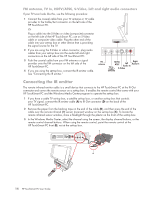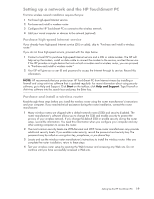HP TouchSmart IQ700 HP TouchSmart Desktop PCs - User Guide - Page 23
Setting up a network and the HP TouchSmart PC, Purchase high-speed Internet service
 |
View all HP TouchSmart IQ700 manuals
Add to My Manuals
Save this manual to your list of manuals |
Page 23 highlights
Setting up a network and the HP TouchSmart PC First time wireless network installation requires that you: 1 Purchase high-speed Internet service. 2 Purchase and install a wireless router. 3 Configure the HP TouchSmart PC to connect to the wireless network. 4 Add your wired computer or devices to the network (optional). Purchase high-speed Internet service If you already have high-speed Internet service (DSL or cable), skip to "Purchase and install a wireless router." If you do not have high-speed service, proceed with the steps below. 1 Contact a local ISP to purchase high-speed Internet service and a DSL or cable modem. The ISP will help set up the modem, install an data cable to connect the modem to the service, and test the service. If the ISP provides a single device that acts as both a modem and a wireless router, you can proceed to "Purchase and install a wireless router." 2 Your ISP will give you a user ID and password to access the Internet through its service. Record this information. NOTE: HP recommends that you protect your HP TouchSmart PC from Internet viruses by installing a firewall and using anti-virus software that is updated regularly. For more information about using security software, go to Help and Support. Click Start on the taskbar, click Help and Support. Type Firewall or Anti-virus software into the search box and press the Enter key. Purchase and install a wireless router Read through these steps before you install the wireless router using the router manufacturer's instructions and your computer. If you need technical assistance during the router installation, contact the router manufacturer. 1 Many wireless routers are shipped with a default network name (SSID) and security disabled. The router manufacturer's software allows you to change the SSID and enable security to protect the privacy of your wireless network. If you change the default SSID or enable security during the router setup, record the information. You need this information when you configure your computer and any other existing computers to access the router. 2 The most common security levels are WPA-Personal and WEP. Some router manufacturers amy provide additional security levels. If you enable router security, record the password and security key. The password may be called an encryption key, passphrase, or pre-shared key. 3 Locate and use the wireless router manufacturer's instructions to install the wireless router. After you complete the router installation, return to these steps. 4 Test your wireless router setup by opening the Web browser and accessing any Web site. Do not continue until you have successfully accessed a Web site. Setting Up the HP TouchSmart PC 19