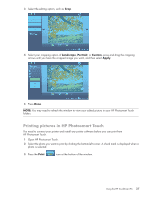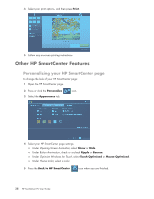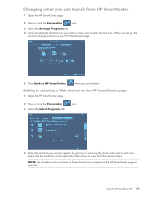HP TouchSmart IQ700 HP TouchSmart Desktop PCs - User Guide - Page 38
Using HP Photosmart Touch, Transferring your photos to the PC, Working with digital images - desktop pc series
 |
View all HP TouchSmart IQ700 manuals
Add to My Manuals
Save this manual to your list of manuals |
Page 38 highlights
Using HP Photosmart Touch With HP Photosmart Touch you can upload, view, edit, and print your digital memories with the touch of a finger. The easy-to-use touch display lets you view and print photos as easily as using a photo kiosk. You can use the accessible card readers on the front of the HP TouchSmart PC to easily upload photos from your digital camera. You can also add an HP photo printer (A510 Series and A610 Series) where your photos print out right under the display. Opening HP Photosmart Touch To open your HP Photosmart Touch: 1 Open the HP SmartCenter page. 2 Press the HP Photosmart Touch icon. Transferring your photos to the PC You can transfer digital images and videos to the HP TouchSmart PC by using various methods. HP Photosmart Touch can import photos that are located in any device that is listed as Volume drive in Computer or Device Manager. If your device is not listed as a Volume drive, you must move your photos to a folder on your computer for HP Photosmart Touch to be able to find, display, edit, and print them. To transfer photos to your PC: 1 Insert a memory card into the memory card reader. a Connect a digital camera or digital video camera to the HP TouchSmart PC with the transfer cable that came with the device. (Select models have a digital camera docking bay.) Or b Insert a photo CD or DVD disc into the DVD drive. 2 Move your pictures to a PC folder, such as Pictures, or to your desktop. Working with digital images You can connect a digital image source, such as a digital photo or video camera, directly to the HP TouchSmart PC or through a docking station. Most digital picture files you copy or download from the device appear in the Pictures folder. NOTE: When transferring pictures from a digital photo camera to the HP TouchSmart PC in HP Photosmart Touch, set the camera's USB setting to disk drive instead of digital camera. Windows Vista detects your external device and displays a message asking if you want to view your images. You can copy digital picture files from the memory cards used by digital cameras and other digital imaging devices by using the memory card reader (select models only). 34 HP TouchSmart PC User Guide