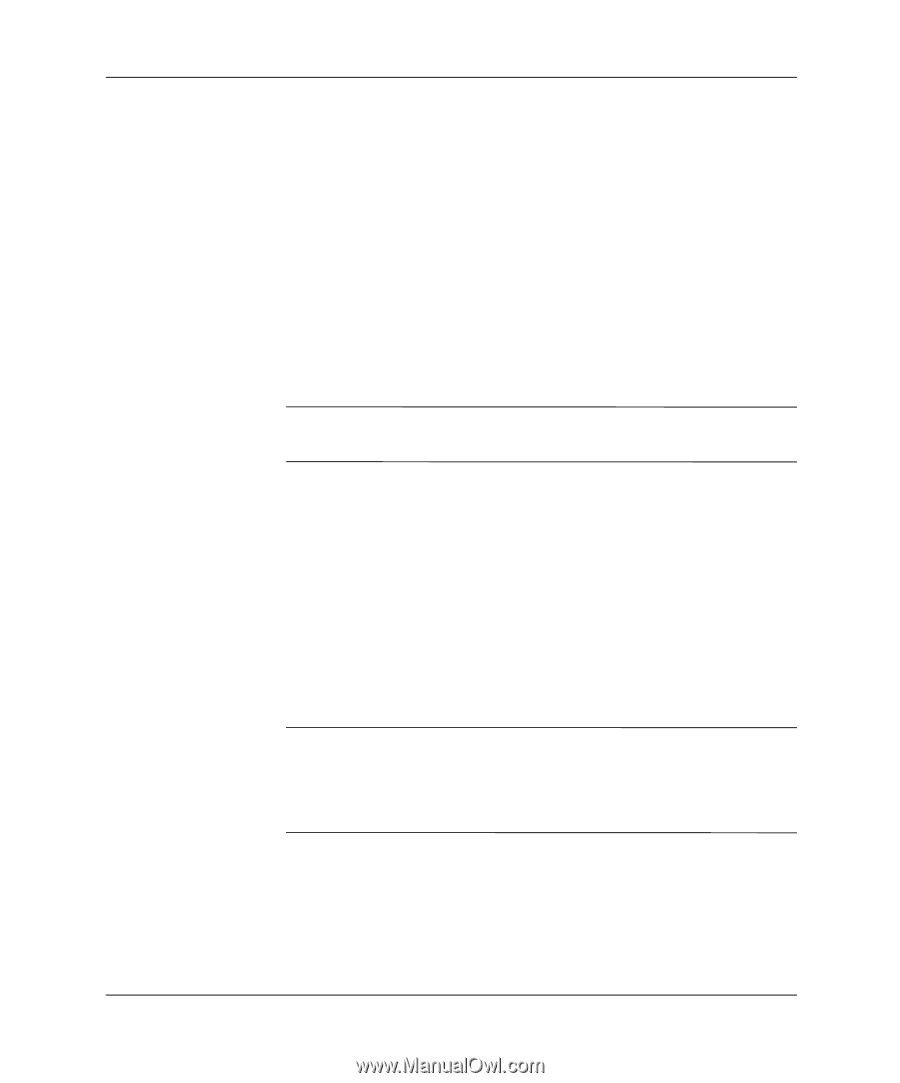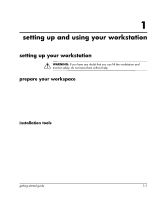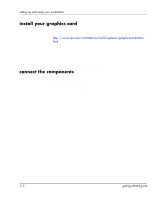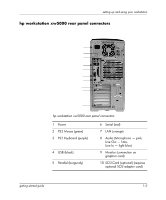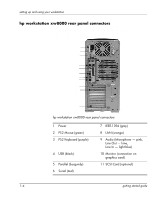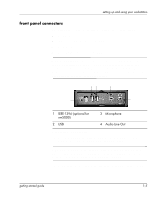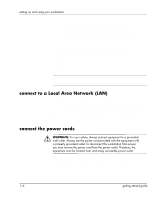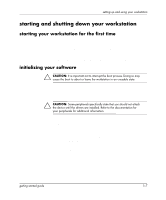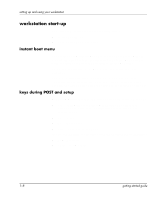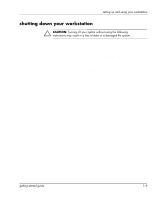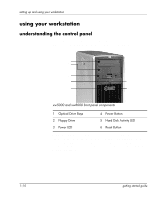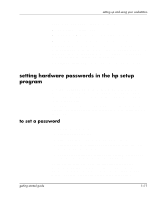HP Xw5000 Linux-based workstations xw5000 - xw8000 - getting started guide - Page 10
connect to a Local Area Network (LAN), connect the power cords, Ethernet adapter supporting 10Mbps
 |
UPC - 613326803318
View all HP Xw5000 manuals
Add to My Manuals
Save this manual to your list of manuals |
Page 10 highlights
setting up and using your workstation 3. If you have a printer and it has a: ❏ parallel port connector, connect your printer cable to the parallel port and tighten the attachment screws. ❏ USB connector, connect your printer cable to a USB connector on the rear of the system. Connect any serial devices to the serial port. 4. Connect any USB accessories to the front- or rear-panel USB connectors. 5. If you have a microphone, headphones or amplified speakers, connect them to the audio ports on the front or rear panel of the system. NOTE: The internal speaker is deactivated after you connect speakers or headphones to the front or rear-panel line out jack. connect to a Local Area Network (LAN) The hp workstation xw5000 includes a 10BT/100TX LAN auto-sensing interface adapter supporting both 10Mbps and 100Mbps operation. The hp workstation xw8000 uses a 10/100/1000 Mb Ethernet adapter supporting 10Mbps, 100Mbps, and 1000Mbps. Connect the network cable to the LAN connector on the rear panel of the system. connect the power cords Å WARNING: For your safety, always connect equipment to a grounded wall outlet. Always use the power cord provided with the equipment with a properly grounded outlet. To disconnect the workstation from power, you must remove the power cord from the power outlet. Therefore, the equipment must be located near and easily accessible power outlet. 1. Connect the power cords to the rear of the monitor and the workstation. 2. Connect both power cords to grounded outlets. 1-6 getting started guide