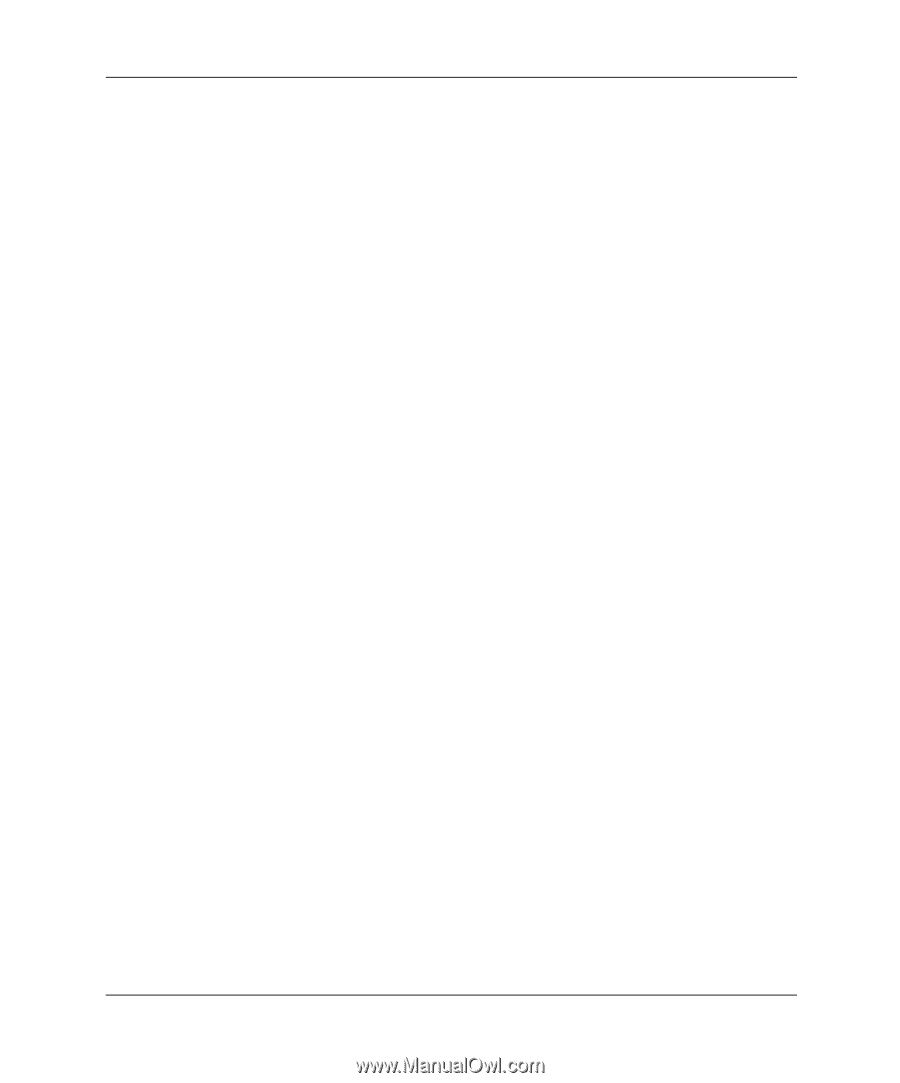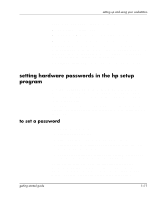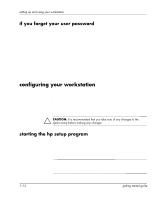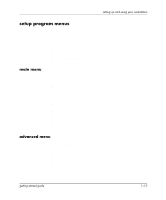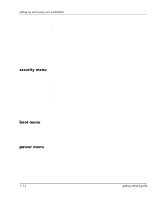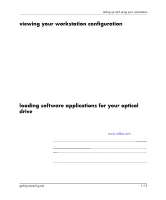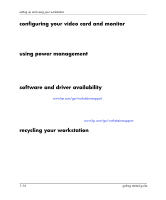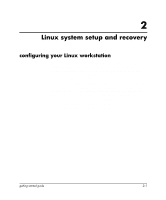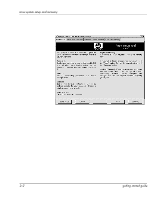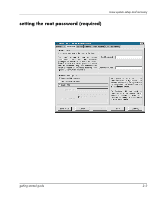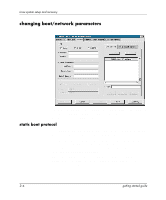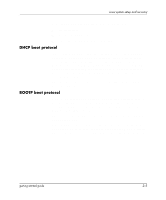HP Xw5000 Linux-based workstations xw5000 - xw8000 - getting started guide - Page 20
configuring your video card and monitor, using power management, software and driver availability - workstation device drivers downloads
 |
UPC - 613326803318
View all HP Xw5000 manuals
Add to My Manuals
Save this manual to your list of manuals |
Page 20 highlights
setting up and using your workstation configuring your video card and monitor All video cards that ship with your workstation support multiple refresh rates, resolutions, and color depths. For additional information, see the documentation that shipped with your card. using power management Power management enables you to reduce the overall workstation power consumption by slowing down the workstation's activity when it is idle. Operating systems differ in their power management capabilities. Refer to your operating system documentation for more information. software and driver availability In the "Software and Drivers" section of the HP support site www.hp.com/go/workstationsupport, you can download the latest drivers and BIOS for your workstation. You can also register to obtain information on new driver availability automatically. Contact your dealer for an up-to-date list of supported devices or check the HP website: www.hp.com/go/workstationsupport. recycling your workstation HP has a strong commitment towards environmental conservation. Your workstation has been designed to respect the environment as much as possible. HP can take an old workstation back for recycling when it reaches the end of its useful life through the product take-back program. Collected equipment is sent to one of HP's recycling facilities. As many parts as possible are reused and the rest are recycled. Special care is taken with batteries and other potentially toxic substances. For details about HP's product take-back program, contact your dealer or your nearest HP Sales Office. 1-16 getting started guide