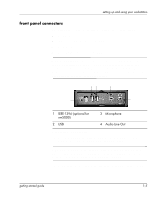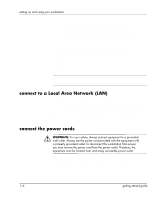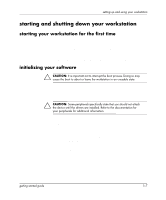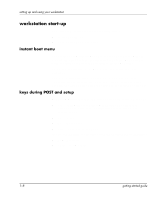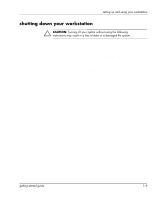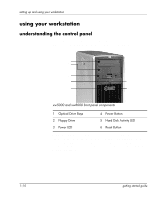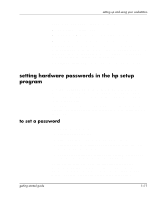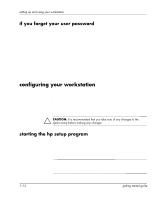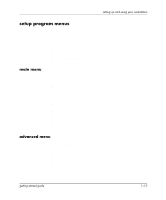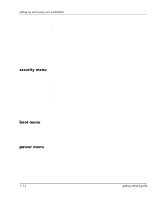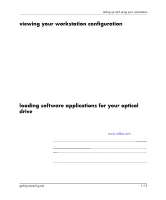HP Xw5000 Linux-based workstations xw5000 - xw8000 - getting started guide - Page 14
using your workstation, understanding the control panel - workstation hard drive
 |
UPC - 613326803318
View all HP Xw5000 manuals
Add to My Manuals
Save this manual to your list of manuals |
Page 14 highlights
setting up and using your workstation using your workstation understanding the control panel The hardware control panel located on the front of the workstation is identical for both the hp workstation xw5000 and xw8000. 1 2 3 5 4 6 xw5000 and xw8000 front panel components 1 Optical Drive Bays 4 Power Button 2 Floppy Drive 5 Hard Disk Activity LED 3 Power LED 6 Reset Button Power On/Off button. Press this button to start the workstation. You can also wake the workstation from Hibernate or Standby mode by pressing this button for less than four seconds. To turn the workstation off, press this button for more than four seconds (see "Shutting Down Your Workstation"). 1-10 getting started guide
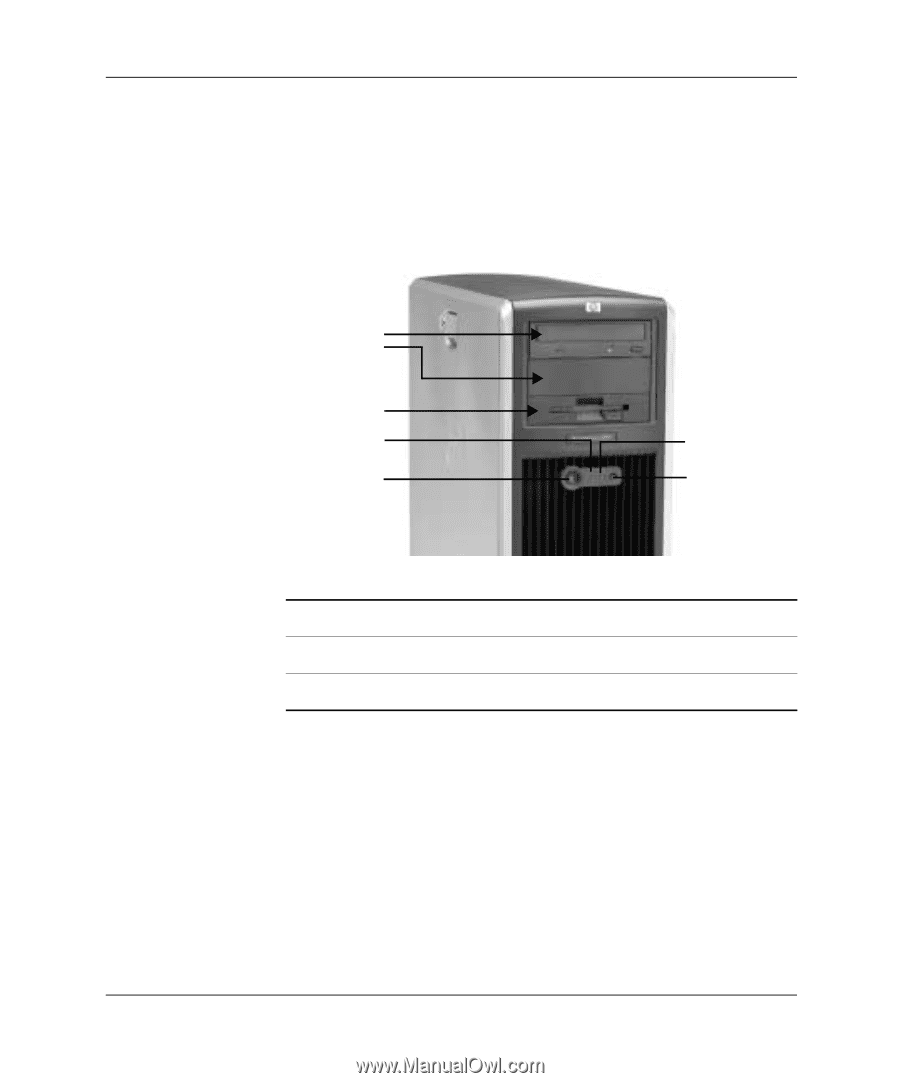
1–10
getting started guide
setting up and using your workstation
using your workstation
understanding the control panel
The hardware control panel located on the front of the workstation is
identical for both the hp workstation xw5000 and xw8000.
xw5000 and xw8000 front panel components
Power On/Off button.
Press this button to start the workstation. You
can also wake the workstation from Hibernate or Standby mode by
pressing this button for less than four seconds. To turn the workstation
off, press this button for more than four seconds (see “Shutting Down
Your Workstation”).
1
Optical Drive Bays
4
Power Button
2
Floppy Drive
5
Hard Disk Activity LED
3
Power LED
6
Reset Button
4
6
5
1
2
3