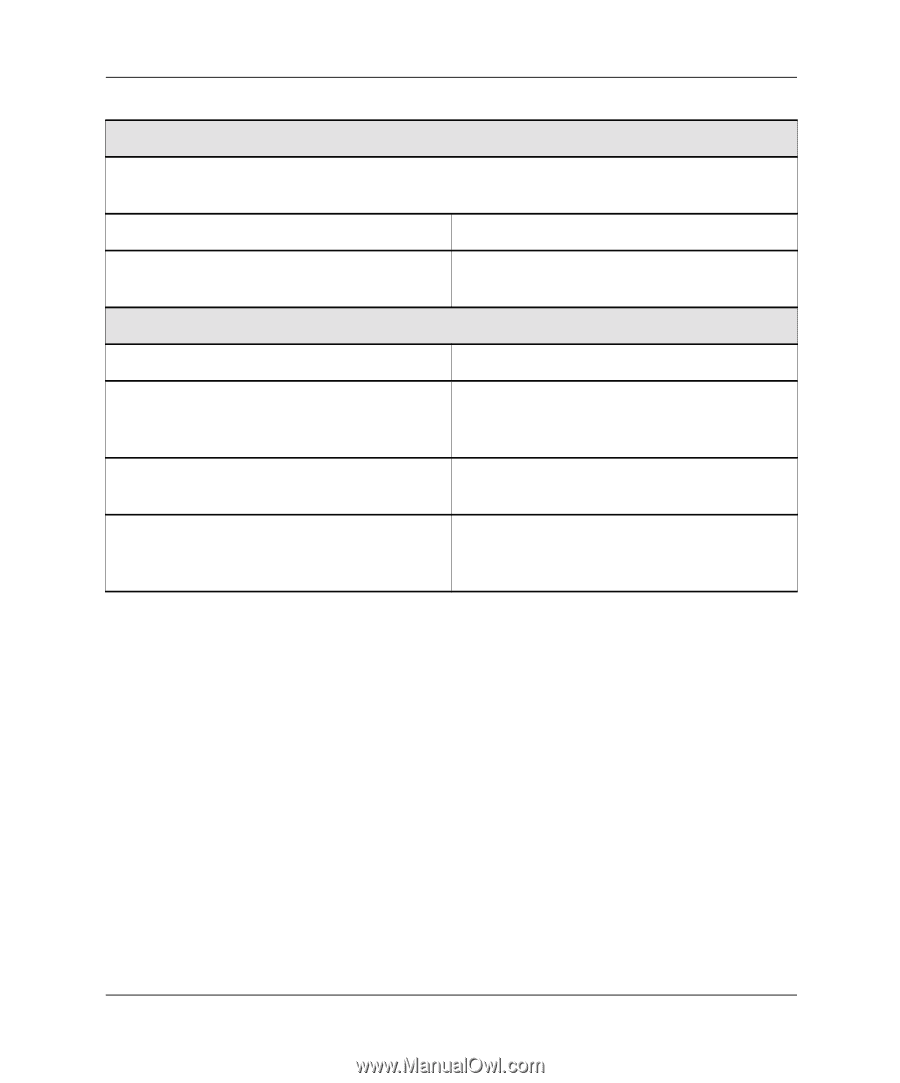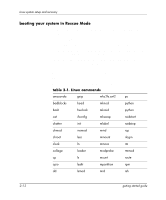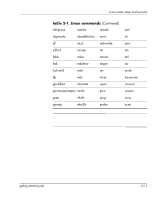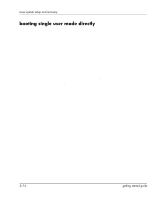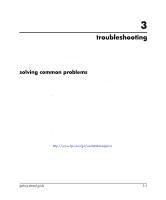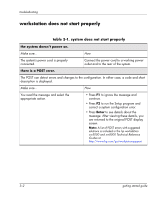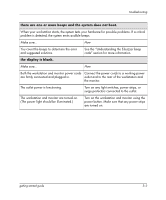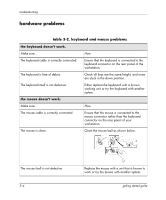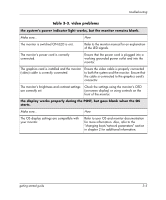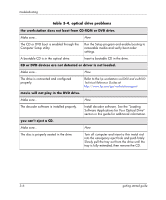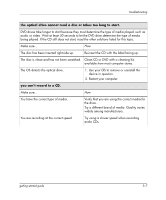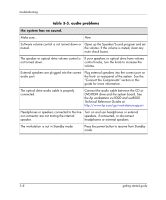HP Xw5000 Linux-based workstations xw5000 - xw8000 - getting started guide - Page 37
there are one or more beeps and the system does not boot., the display is blank.
 |
UPC - 613326803318
View all HP Xw5000 manuals
Add to My Manuals
Save this manual to your list of manuals |
Page 37 highlights
troubleshooting there are one or more beeps and the system does not boot. When your workstation starts, the system tests your hardware for possible problems. If a critical problem is detected, the system emits audible beeps. Make sure... How You count the beeps to determine the error and suggested solutions. See the "Understanding the E-buzzer beep code" section for more information. the display is blank. Make sure... How Both the workstation and monitor power cords Connect the power cords to a working power are firmly connected and plugged in. outlet and to the rear of the workstation and the monitor. The outlet power is functioning. Turn on any light switches, power strips, or surge protectors connected to the outlet. The workstation and monitor are turned on. (The power light should be illuminated.) Turn on the workstation and monitor using the power button. Make sure that any power strips are turned on. getting started guide 3-3