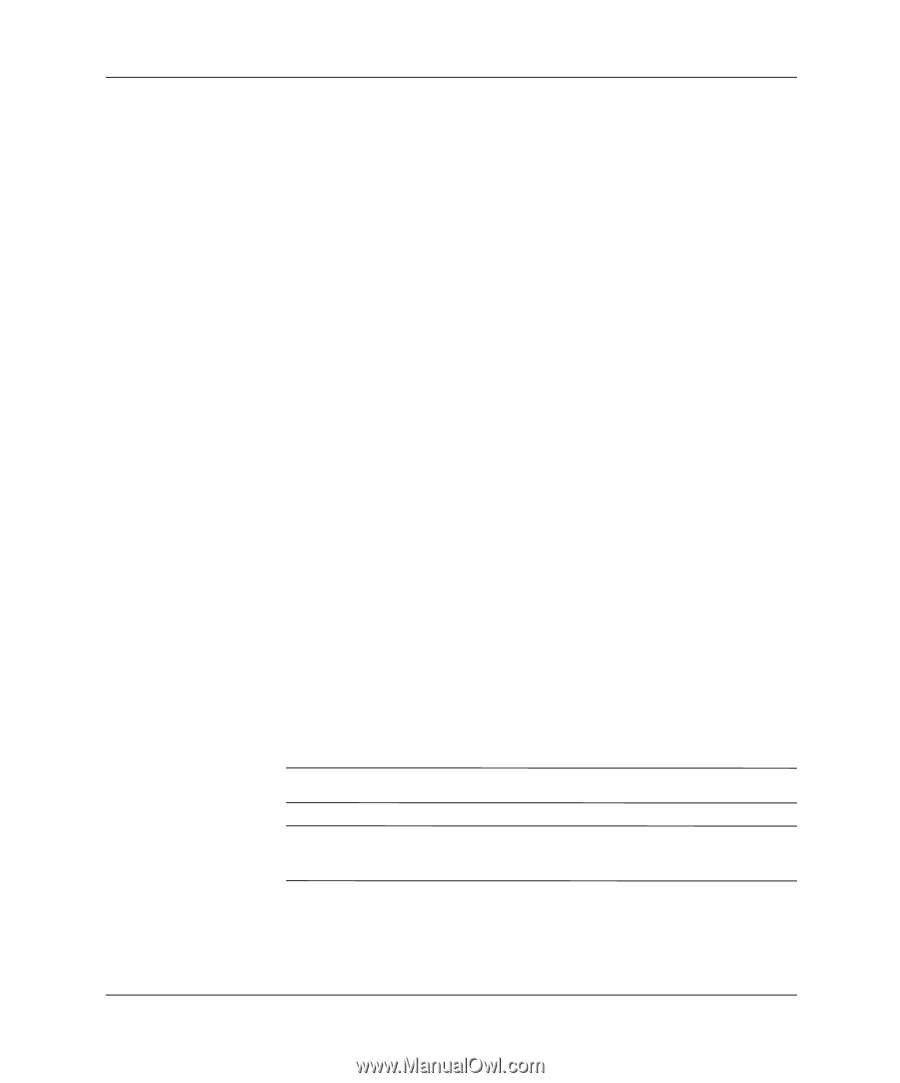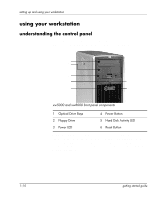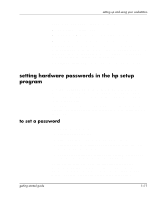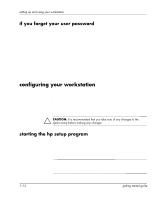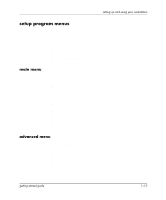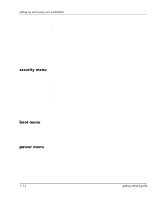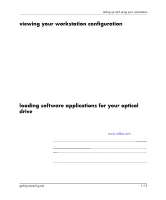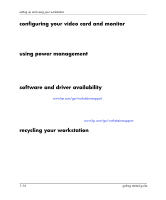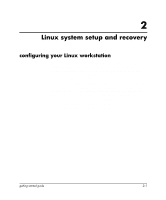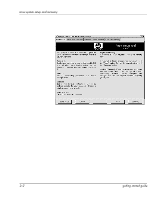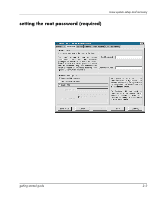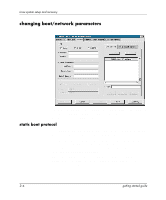HP Xw5000 Linux-based workstations xw5000 - xw8000 - getting started guide - Page 19
viewing your workstation configuration, loading software applications for your optical drive, CD-RW - memory
 |
UPC - 613326803318
View all HP Xw5000 manuals
Add to My Manuals
Save this manual to your list of manuals |
Page 19 highlights
setting up and using your workstation viewing your workstation configuration The Summary Screen gives you a summary of the current configuration of your workstation (for example: BIOS version, CPU speed, memory module size, and installed mass storage devices). You should check the configuration of your workstation when you first use it and each time after you install, remove, or upgrade accessories. To check the configuration: 1. Turn on the display and then the workstation. If the workstation is already turned on, save your data and exit all programs, then restart the workstation. Consult your operating system documentation for any special instructions concerning turning off and restarting your workstation. 2. When the start-up logo appears on your display, press Esc. This takes you to the Summary Screen. (To go immediately into the Setup program, and bypass the Summary Screen, press F2 instead of Esc.) The Summary Screen is displayed for only a short time. Press the Pause/Break key on the keyboard to retain the Summary Screen until another key is pressed. loading software applications for your optical drive The Linux-based hp workstations xw5000 and xw8000 are available with different optical drives. Each requires different software or drivers to operate properly. Only the CD-ROM comes with pre-installed drivers. To locate the drivers for other types of drives (CD-RW, DVD-ROM, DVD+RW), visit www.redhat.com for the latest Linux software applications available. NOTE: No drivers are required for read-only access to these drives. NOTE: You cannot install a CD-RW and a DVD+RW in the same system. getting started guide 1-15