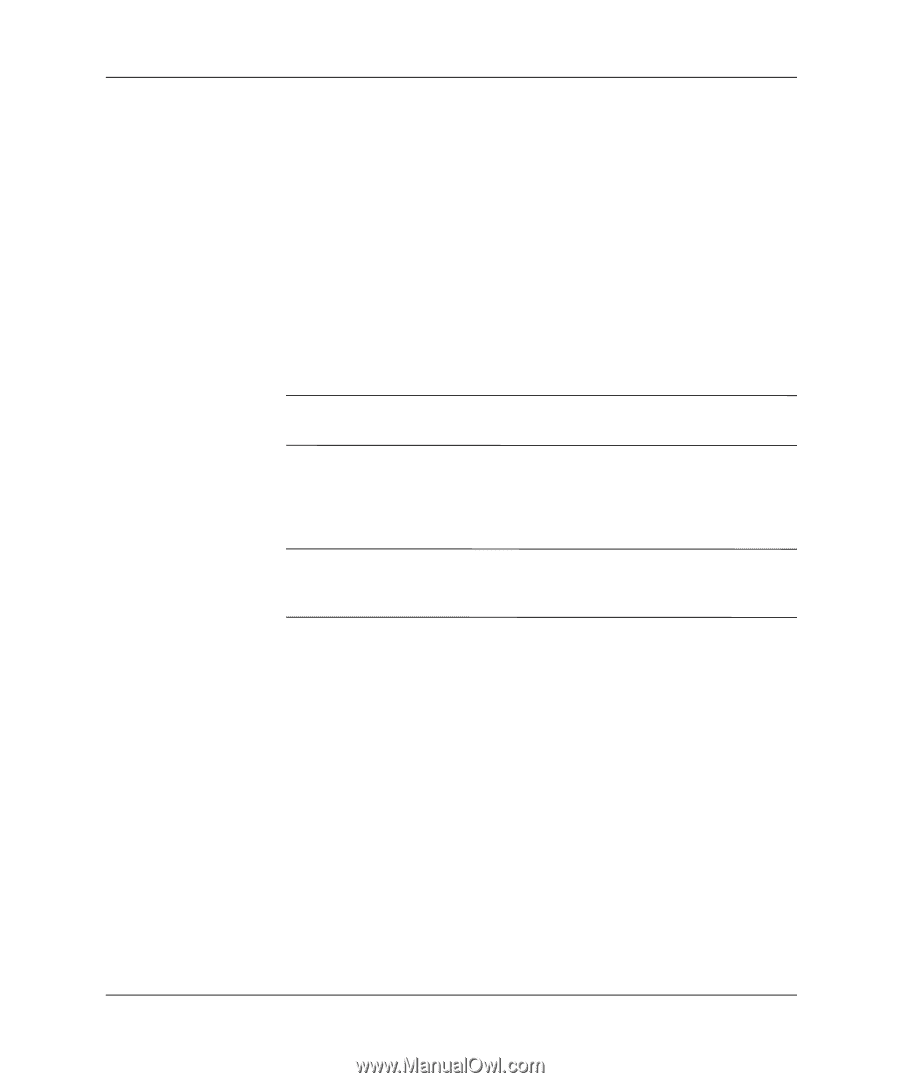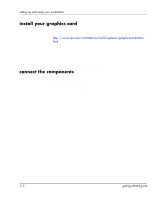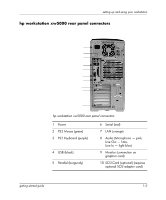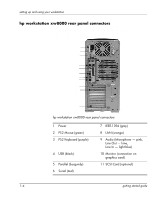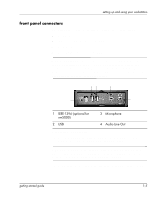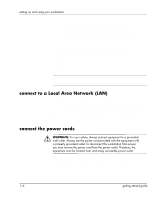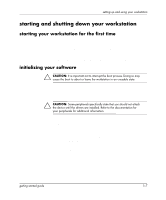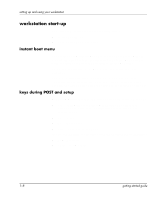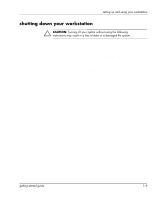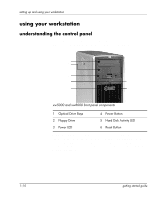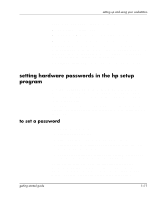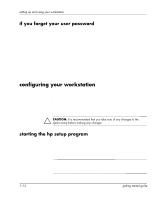HP Xw5000 Linux-based workstations xw5000 - xw8000 - getting started guide - Page 11
starting and shutting down your workstation, starting your workstation for the first time - workstation specification
 |
UPC - 613326803318
View all HP Xw5000 manuals
Add to My Manuals
Save this manual to your list of manuals |
Page 11 highlights
setting up and using your workstation starting and shutting down your workstation starting your workstation for the first time Your Linux® workstation has pre-installed Red Hat® Linux and HP software. It is initialized the first time you start the workstation. The software initialization process takes a few minutes. The first time the workstation is booted, the Linux Setup Tool utility displays. The Linux Setup Tool allows you to enter your password, network, graphics, time, and keyboard settings for your workstation. initializing your software Ä CAUTION: It is important not to interrupt the boot process. Doing so may cause the boot to abort or leave the workstation in an unusable state. To initialize your software: 1. Turn on the monitor and any peripherals you have attached to the system. Ä CAUTION: Some peripherals specifically state that you should not attach the device until the drivers are installed. Refer to the documentation for your peripherals for additional information. 2. Press the power button on the front panel of the workstation. When you start your workstation: ❏ The Power-On-Self-Test (POST) runs while the workstation logo is displayed. To view the details of this test, press Esc. If an error occurs in the POST, the error is displayed automatically. ❏ The system initializes the software automatically after POST is complete. 3. If prompted, enter the password you set up in the Linux Setup Tool. getting started guide 1-7