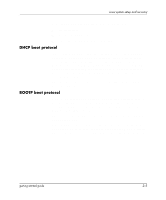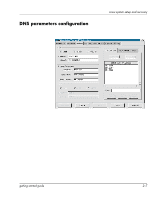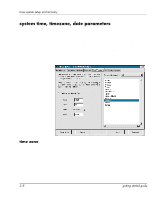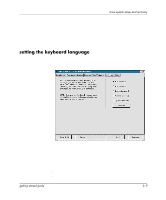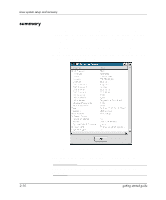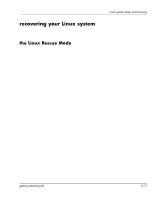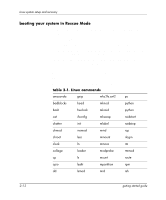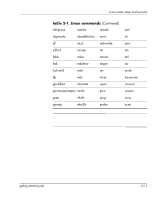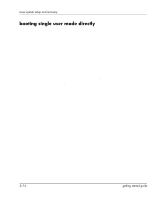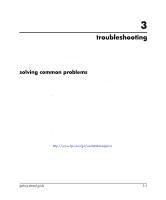HP Xw5000 Linux-based workstations xw5000 - xw8000 - getting started guide - Page 30
summary, Click OK to close this window.
 |
UPC - 613326803318
View all HP Xw5000 manuals
Add to My Manuals
Save this manual to your list of manuals |
Page 30 highlights
Linux system setup and recovery summary This completes the miscellaneous parameters you can set from the Linux Setup Tool window. If you want to erase the changes you have made and keep the current configuration settings, click the Reset Configuration button. The Show Summary window, shown below, contains all the information you entered. To change any choices, click OK to close the Show Summary window, and click the appropriate parameter box in the Linux Setup Tool window. Click OK to close this window. If you are satisfied with all the information you have entered, click Save at the bottom of the Linux Setup Tool window to save this configuration. NOTE: The system will not let you exit until you have set the root password. 2-10 getting started guide