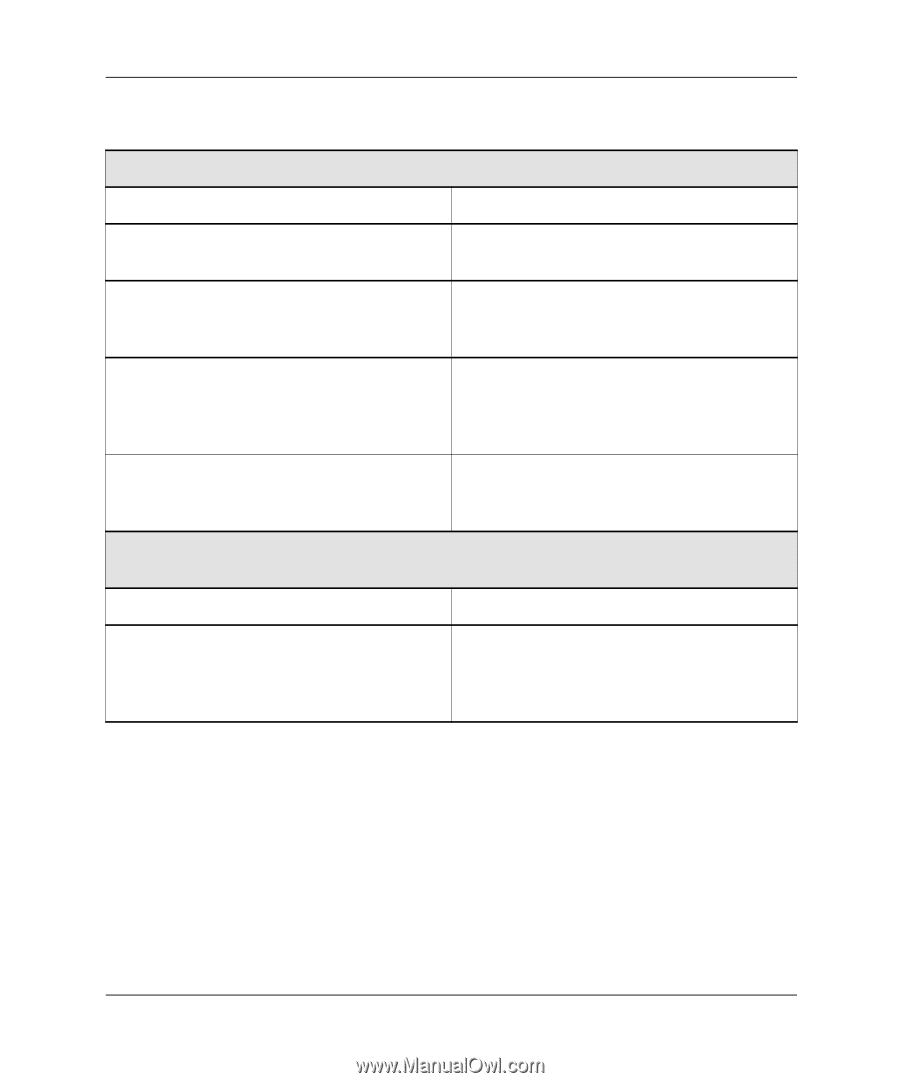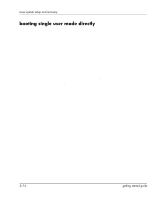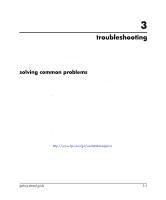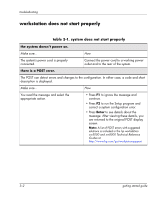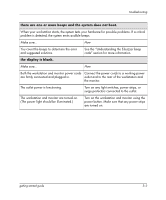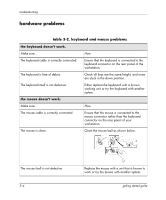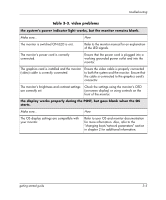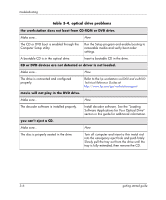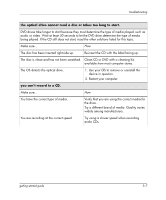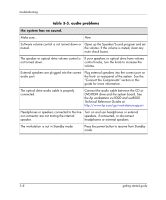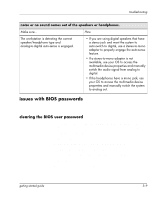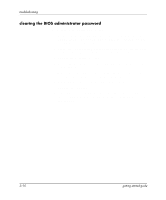HP Xw5000 Linux-based workstations xw5000 - xw8000 - getting started guide - Page 39
table 3-3. video problems, the system's power indicator light works, but the monitor remains blank. - manual
 |
UPC - 613326803318
View all HP Xw5000 manuals
Add to My Manuals
Save this manual to your list of manuals |
Page 39 highlights
troubleshooting table 3-3. video problems the system's power indicator light works, but the monitor remains blank. Make sure... How The monitor is switched ON (LED is on). Refer to the monitor manual for an explanation of the LED signals. The monitor's power cord is correctly connected. Ensure that the power cord is plugged into a working grounded power outlet and into the monitor. The graphics card is installed and the monitor (video) cable is correctly connected. Ensure the video cable is properly connected to both the system and the monitor. Ensure that the cable is connected to the graphics card's connector. The monitor's brightness and contrast settings Check the settings using the monitor's OSD are correctly set. (on-screen display) or using controls on the front of the monitor. the display works properly during the POST, but goes blank when the OS starts. Make sure... How The OS display settings are compatible with your monitor. Refer to your OS and monitor documentation for more information. Also, refer to the "changing boot/network parameters" section in chapter 2 for additional information. getting started guide 3-5