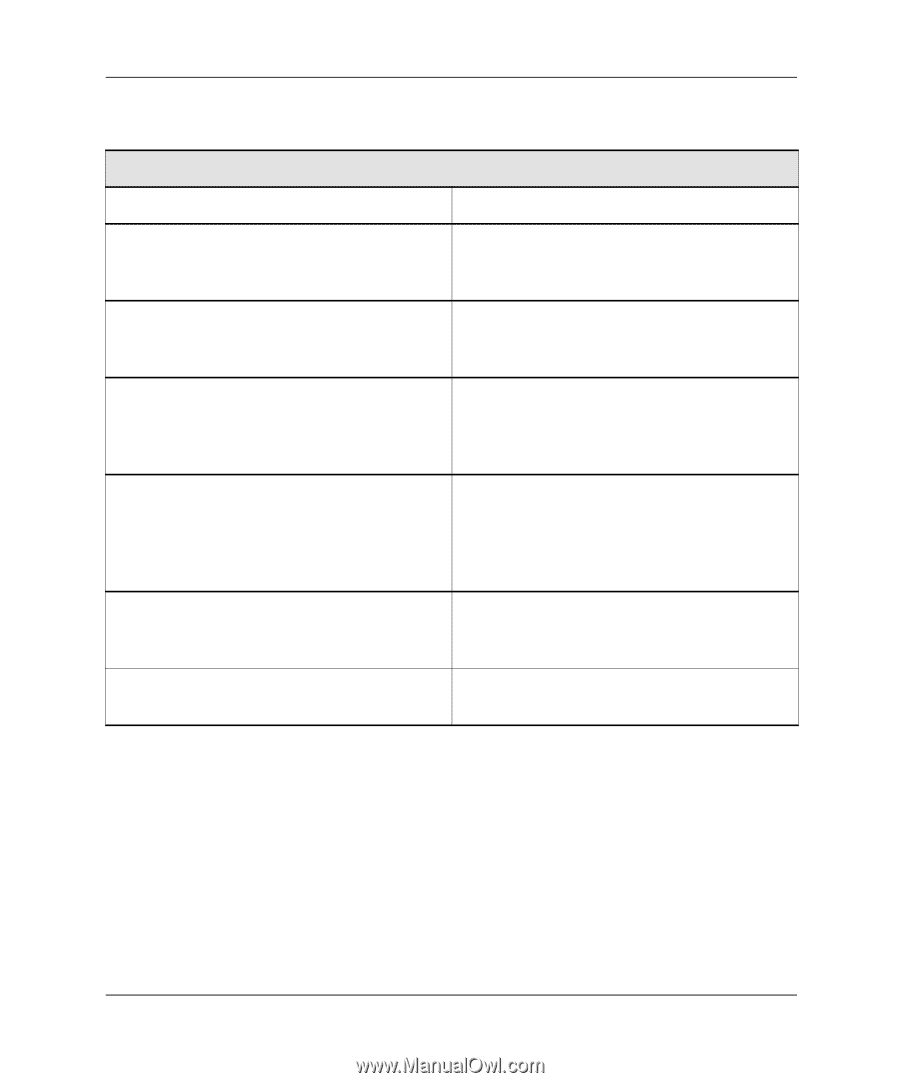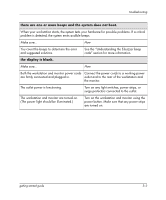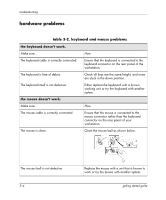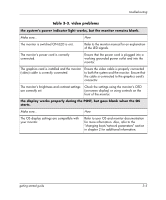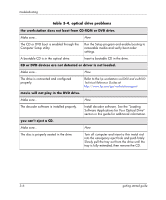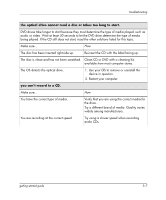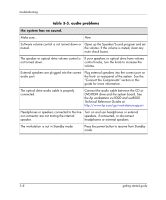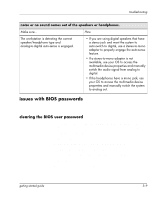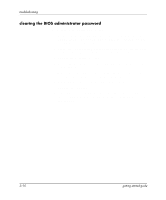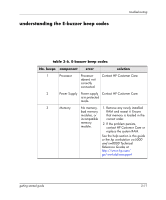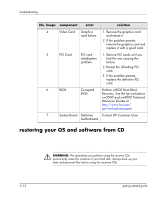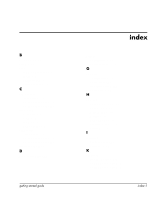HP Xw5000 Linux-based workstations xw5000 - xw8000 - getting started guide - Page 42
table 3-5. audio problems, the system has no sound.
 |
UPC - 613326803318
View all HP Xw5000 manuals
Add to My Manuals
Save this manual to your list of manuals |
Page 42 highlights
troubleshooting table 3-5. audio problems the system has no sound. Make sure... How Software volume control is not turned down or Open up the Speaker/Sound program and set muted. the volume. If the volume is muted, clear any mute check boxes. The speaker or optical drive volume control is If your speakers or optical drive have volume not turned down. control knobs, turn the knob to increase the volume. External speakers are plugged into the correct audio port. Plug external speakers into the correct port on the front- or rear-panel of the system. See the "Connect the Components" section in this guide for more information. The optical drive audio cable is properly connected. Connect the audio cable between the CD or DVD-ROM drive and the system board. See the hp workstation xw5000 and xw8000 Technical Reference Guides at http://www.hp.com/go/workstationsupport Headphones or speakers connected to the line Turn on and use headphones or external out connector are not muting the internal speakers, if connected, or disconnect speaker. headphones or external speakers. The workstation is not in Standby mode. Press the power button to resume from Standby mode. 3-8 getting started guide