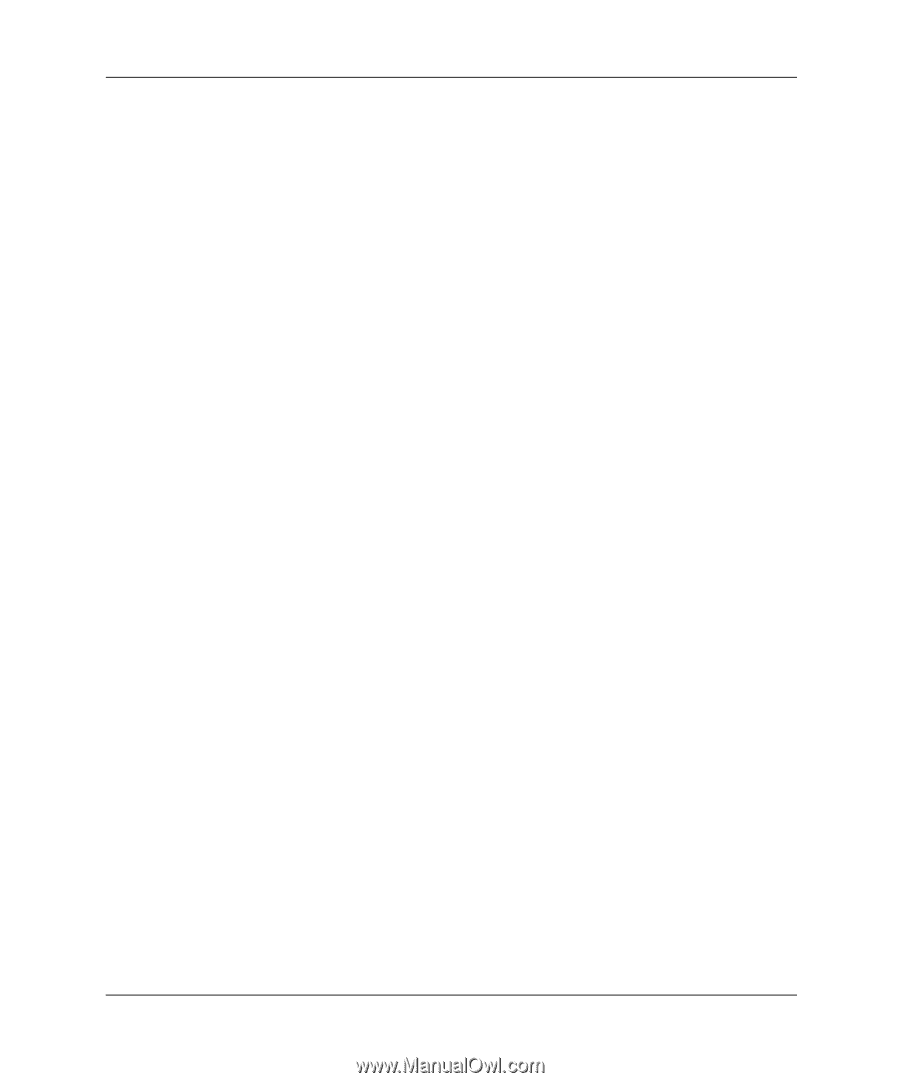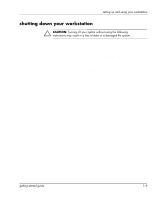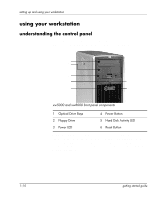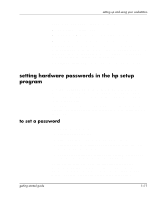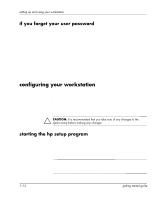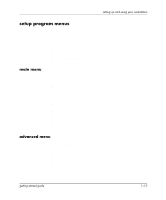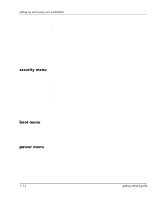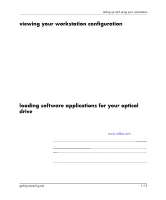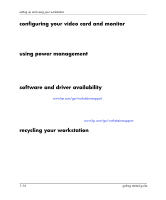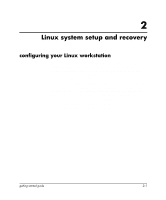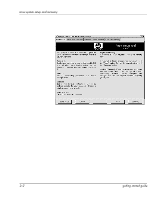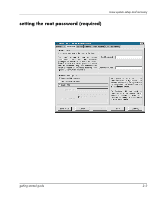HP Xw5000 Linux-based workstations xw5000 - xw8000 - getting started guide - Page 18
security menu, boot menu, power menu, Password, or Power-on Password see Setting Passwords - workstation startup
 |
UPC - 613326803318
View all HP Xw5000 manuals
Add to My Manuals
Save this manual to your list of manuals |
Page 18 highlights
setting up and using your workstation security menu boot menu power menu ■ the Advanced Graphics Port video card ■ settings for the integrated: ❏ floppy disk drive controller ❏ IDE controller and for attached IDE devices ❏ SCSI controller (optional) ❏ 10/100BT network interface ❏ serial and parallel ports ❏ audio controller The Security menu lets you: ■ change or set the System Administrator Password, User Password, or Power-on Password (see "Setting Passwords") ■ prevent unauthorized startup from the floppy, optical drives, and IDE drives ■ prevent unauthorized use of the floppy drive ■ prevent a Plug-and-Play OS from changing the BIOS configuration settings ■ prevent unauthorized changes to the boot sector The Boot menu allows you to select the order of the devices from which you want the BIOS to attempt to boot the operating system. The QuickBoot mode option allows the system to skip certain tests while booting. This decreases the time needed to boot the system. The Power menu lets you enable remote power-on. You can also set the mode of operation if an AC power loss occurs. 1-14 getting started guide