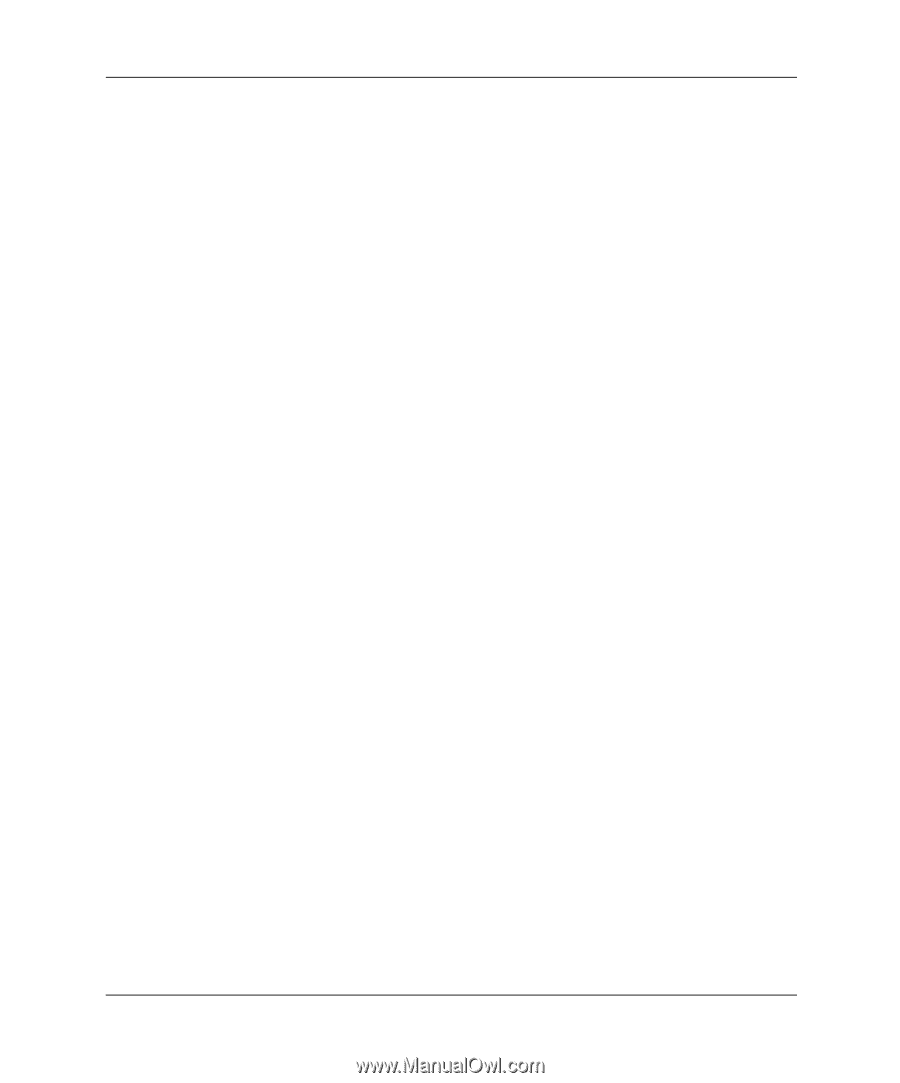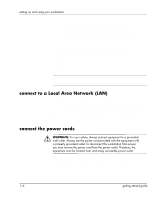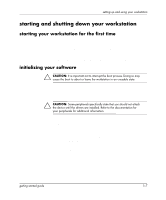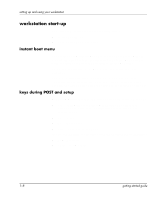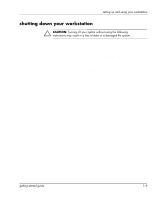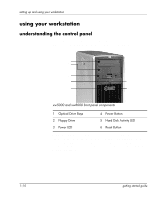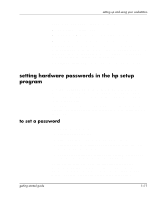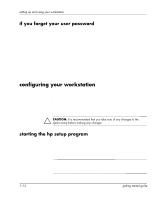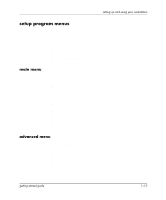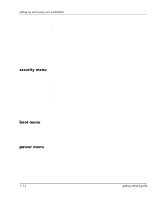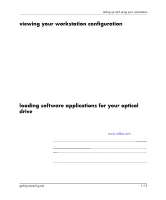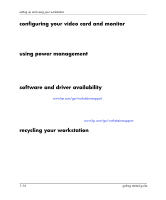HP Xw5000 Linux-based workstations xw5000 - xw8000 - getting started guide - Page 15
setting hardware passwords in the hp setup program, to set a password
 |
UPC - 613326803318
View all HP Xw5000 manuals
Add to My Manuals
Save this manual to your list of manuals |
Page 15 highlights
setting up and using your workstation Power LED. These LEDs indicates system status: ■ Solid green - system is on. ■ Solid yellow - workstation is in Standby or Hibernate mode. ■ Flashing yellow, flashing red, or solid red - system error. Reset button. Press this button to re-initialize all the hardware without cycling power to the system (soft boot). Avoid general use of this button because file damage may occur. Always use the OS Shut Down command before resetting the machine. Hard Disk Activity LED. Flickers when your hard disk is being accessed. setting hardware passwords in the hp setup program You can set hardware passwords to provide different levels of protection for your workstation: the Administrator password and the User password. You set the passwords using the Security menu in the Setup program. The administrator can access and change all settings in the Setup program, while the User can only access and modify certain items in the Main menu. to set a password 1. Start the Setup program. 2. Select the Security menu. 3. Select the Administrator or User Password submneu. 4. Select the Set Administrator or User Password setup item. You must enter your password twice. 5. To save your changes and exit the Setup program, press Esc or select Exit Menu, then select Exit Saving Changes. To remove the password, follow the same procedure to set a password. You will be asked to enter the existing password first. Then, for the new password leave the password field blank and press Enter. To confirm your choice, press Enter a second time. getting started guide 1-11