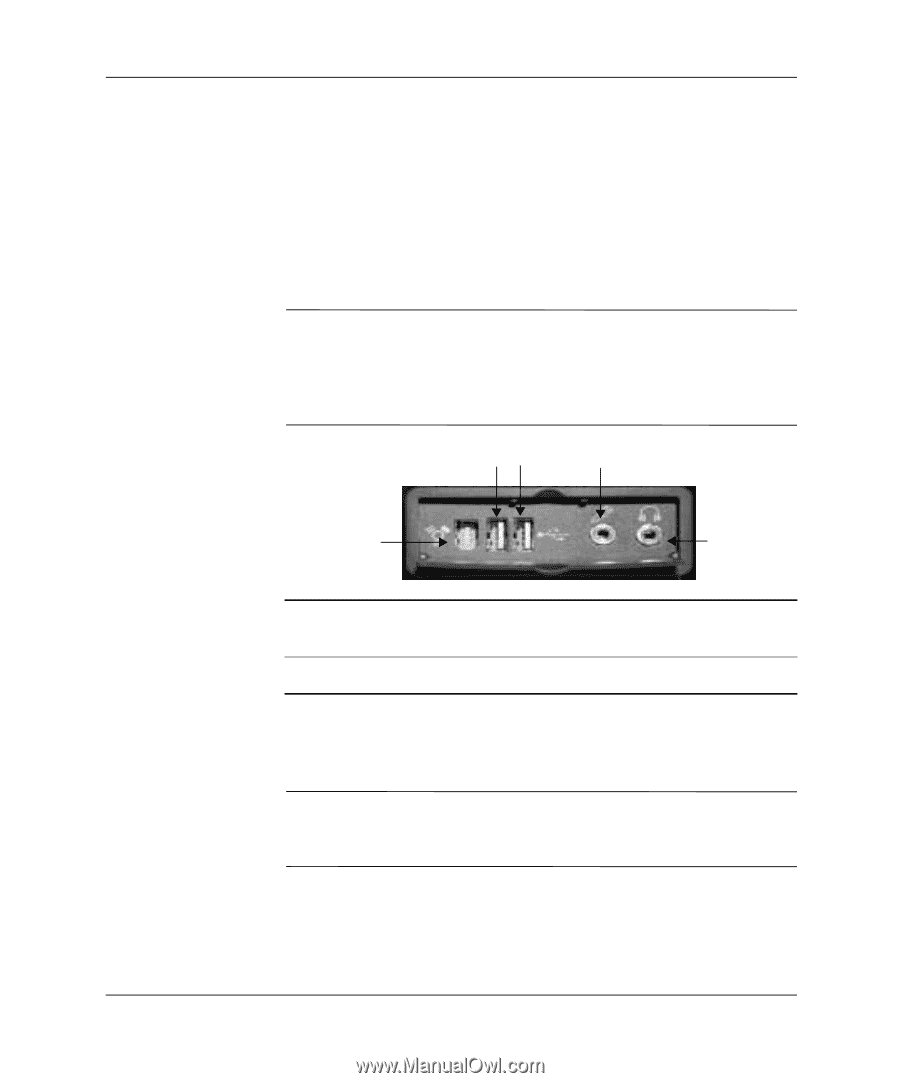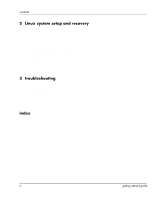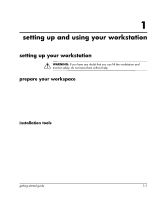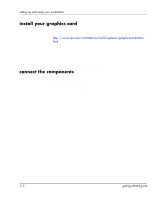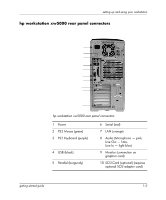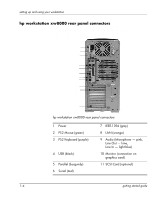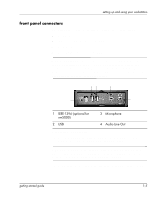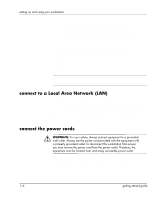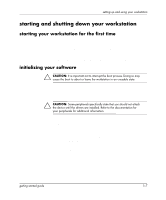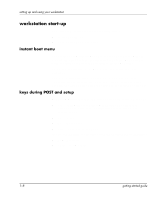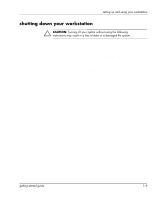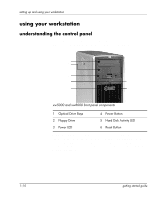HP Xw5000 Linux-based workstations xw5000 - xw8000 - getting started guide - Page 9
front panel connectors, connectors. Lightly tighten the attachment screws.
 |
UPC - 613326803318
View all HP Xw5000 manuals
Add to My Manuals
Save this manual to your list of manuals |
Page 9 highlights
setting up and using your workstation front panel connectors The front panel of the workstations include these connectors: ■ dual USB ■ audio line out (speakers or headphones) ■ microphone ■ IEEE-1394 (optional on xw5000) NOTE: The IEEE-1394 connector comes is an optional feature on the hp workstation xw5000. If you did not order this feature, the connector comes covered with a removable plug. Flip down the front panel cover to access the front panel connectors. You can remove this cover for easier access to the connectors. 2 3 1 4 1 IEEE-1394 (optional for xw5000) 3 Microphone 2 USB 4 Audio Line Out Connect the components: 1. Connect the display cable to the monitor and graphics card connectors. Lightly tighten the attachment screws. NOTE: Depending on the graphics card you ordered and whether your monitor is analog or digital, you may also need to connect a dongle to convert between digital and analog signals. 2. Connect the mouse and keyboard to the rear panel of the system. getting started guide 1-5