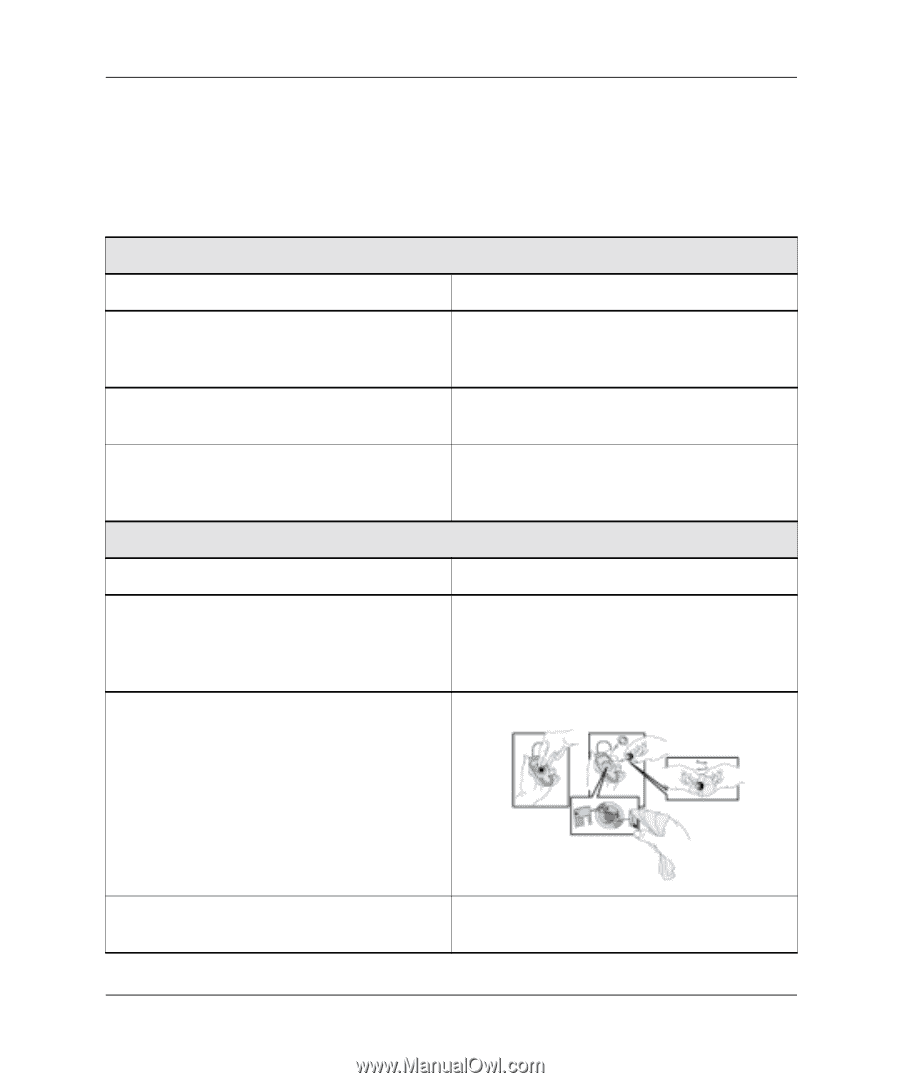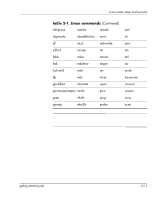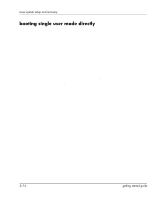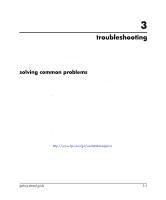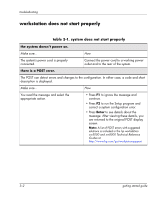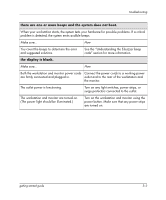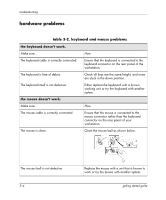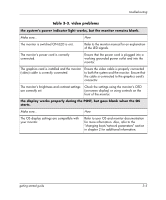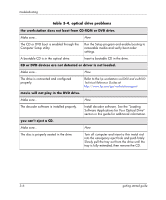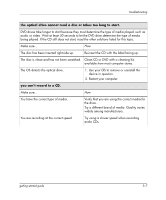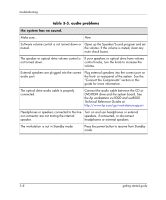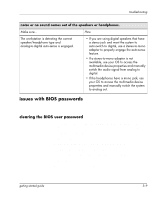HP Xw5000 Linux-based workstations xw5000 - xw8000 - getting started guide - Page 38
hardware problems, table 3-2. keyboard and mouse problems
 |
UPC - 613326803318
View all HP Xw5000 manuals
Add to My Manuals
Save this manual to your list of manuals |
Page 38 highlights
troubleshooting hardware problems The following table will assist you in resolving issues when your workstation has a hardware problem. table 3-2. keyboard and mouse problems the keyboard doesn't work. Make sure... How The keyboard cable is correctly connected. Ensure that the keyboard is connected to the keyboard connector on the rear panel of the workstation. The keyboard is free of debris. Check all keys are the same height, and none are stuck in the down position. The keyboard itself is not defective. Either replace the keyboard with a known working unit or try the keyboard with another system. the mouse doesn't work. Make sure... How The mouse cable is correctly connected. Ensure that the mouse is connected to the mouse connector rather than the keyboard connector on the rear panel of your workstation. The mouse is clean. Clean the mouse ball as shown below. The mouse itself is not defective. 3-4 Replace the mouse with a unit that is known to work or try the mouse with another system. getting started guide