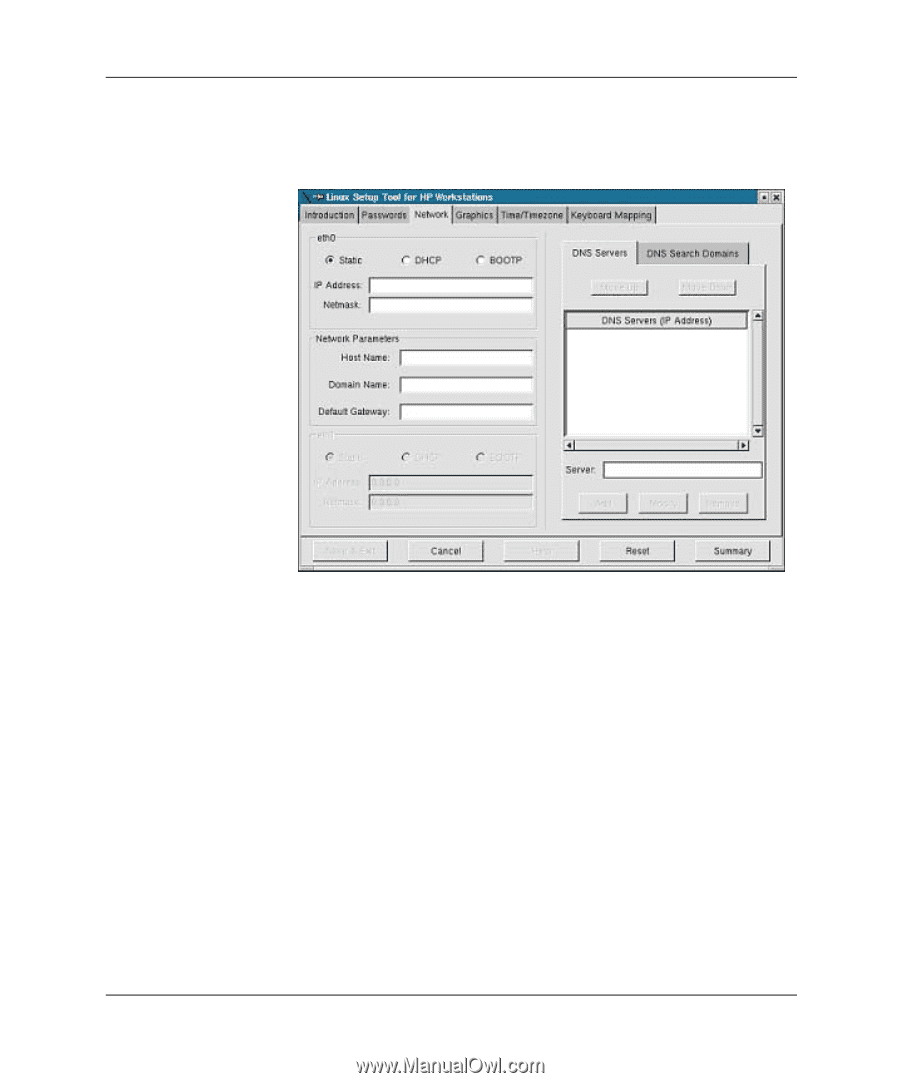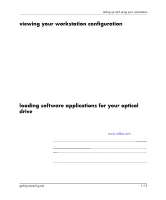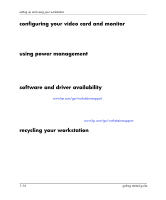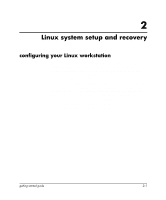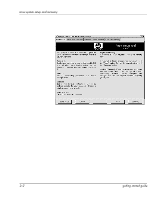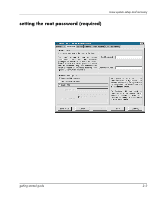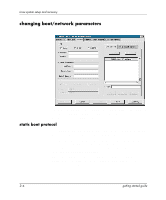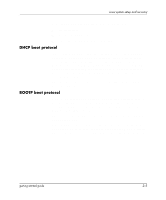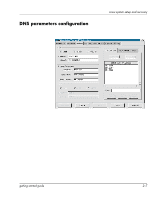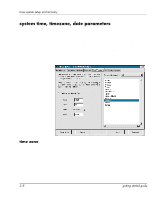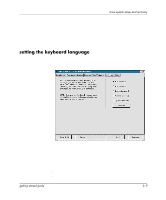HP Xw5000 Linux-based workstations xw5000 - xw8000 - getting started guide - Page 24
changing boot/network parameters, static boot protocol - workstation windows 7
 |
UPC - 613326803318
View all HP Xw5000 manuals
Add to My Manuals
Save this manual to your list of manuals |
Page 24 highlights
Linux system setup and recovery changing boot/network parameters Choose the Network tab and the following window displays. There are three kinds of booting protocols that setparms can set up for you: Static, DHCP, and BOOTP. Choose the appropriate protocol based on the following descriptions: static boot protocol If you choose Static booting, you will have to set several networking parameters. Some of these are described below. You will also need to provide an IP address for your workstation, a hostname, the IP address of the network gateway for your system, the netmask (255.255.248.0 for example), and a network domain name (for example, company_name.com). Set up your DNS Configuration. Refer to the section "DNS Parameters Configuration" in this chapter for an example of the screen interface and instructions. 2-4 getting started guide