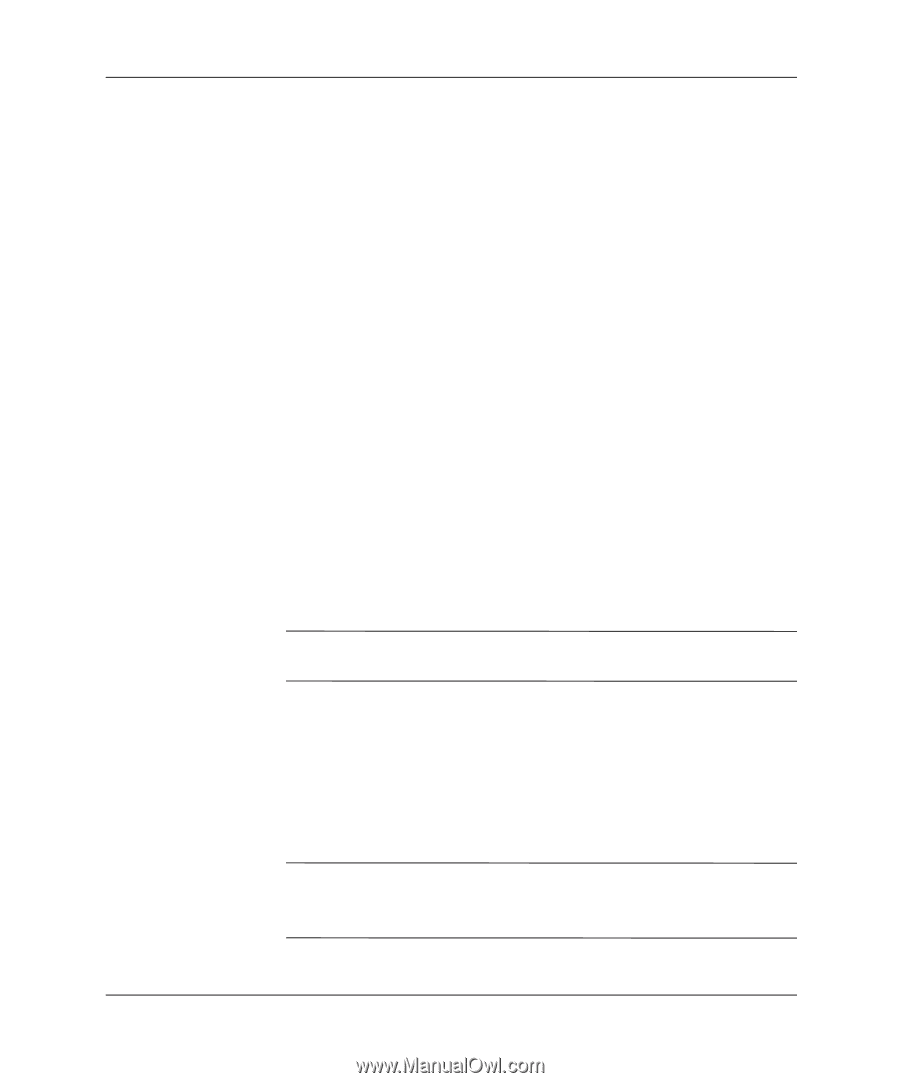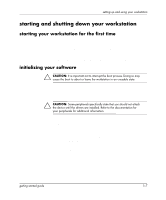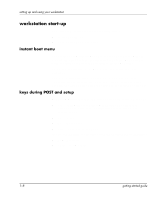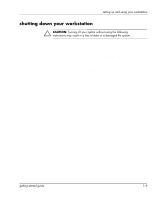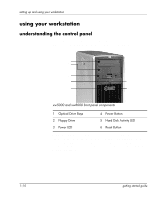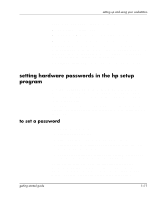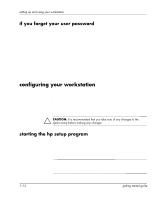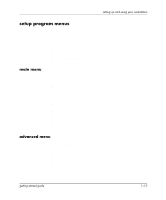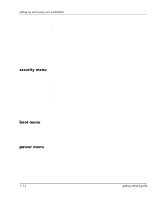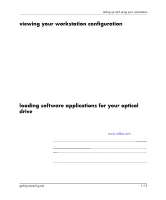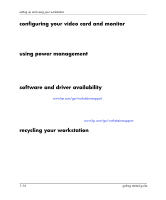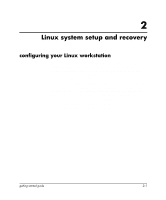HP Xw5000 Linux-based workstations xw5000 - xw8000 - getting started guide - Page 16
if you forget your user password, configuring your workstation, starting the hp setup program - workstation bios
 |
UPC - 613326803318
View all HP Xw5000 manuals
Add to My Manuals
Save this manual to your list of manuals |
Page 16 highlights
setting up and using your workstation if you forget your user password 1. Turn off the workstation. 2. Re-start the workstation. If you are prompted for a password, enter the Administration password. 3. When Press F2 to Enter Setup displays, press the F2 key. 4. Enter the Administrator password to access the Setup program. 5. Go into the Security menu. 6. Go to the Set User Password field and set a new User password. This replaces the old password. 7. Press Esc or select Exit Menu to save the new password and exit Setup. configuring your workstation Use the HP Setup program to configure your workstation. With this program you can: ■ set up BIOS-Access Administrator and User passwords ■ change the system boot order ■ solve configuration problems. Ä CAUTION: It is recommended that you take note of any changes to the system setup before making any changes. starting the hp setup program 1. Turn on the display and then the workstation. If the workstation is already turned on, save your data and exit all programs, then restart the workstation. 2. Press F2 while F2 Setup is displayed at the bottom of the screen. NOTE: If you fail to press F2 in time and the start-up process continues, you will need to restart your workstation and go through the POST again so you can press F2. 1-12 getting started guide