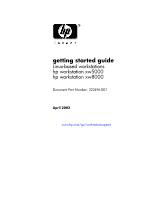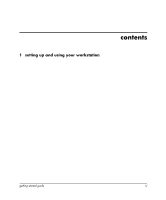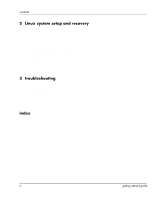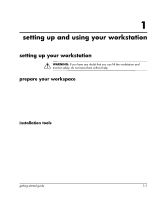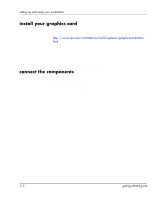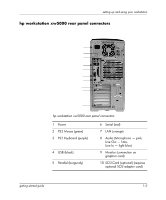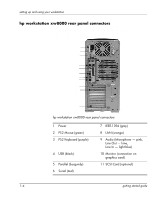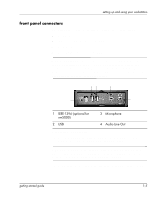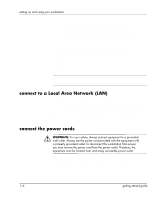HP Xw5000 Linux-based workstations xw5000 - xw8000 - getting started guide - Page 5
setting up and using your workstation, prepare your workspace - workstation help me
 |
UPC - 613326803318
View all HP Xw5000 manuals
Add to My Manuals
Save this manual to your list of manuals |
Page 5 highlights
1 setting up and using your workstation setting up your workstation Å WARNING: If you have any doubt that you can lift the workstation and monitor safely, do not move them without help. prepare your workspace 1. Unpack all components. 2. Place your monitor on a sturdy desk with easily accessible power outlets and enough space for the keyboard, mouse, and any other accessories. 3. Position the workstation on a sturdy desk or the floor with the front and rear connectors easily accessible. The workstation must be close enough to the peripherals so that the cables can be connected. installation tools No tools are required for basic setup. getting started guide 1-1
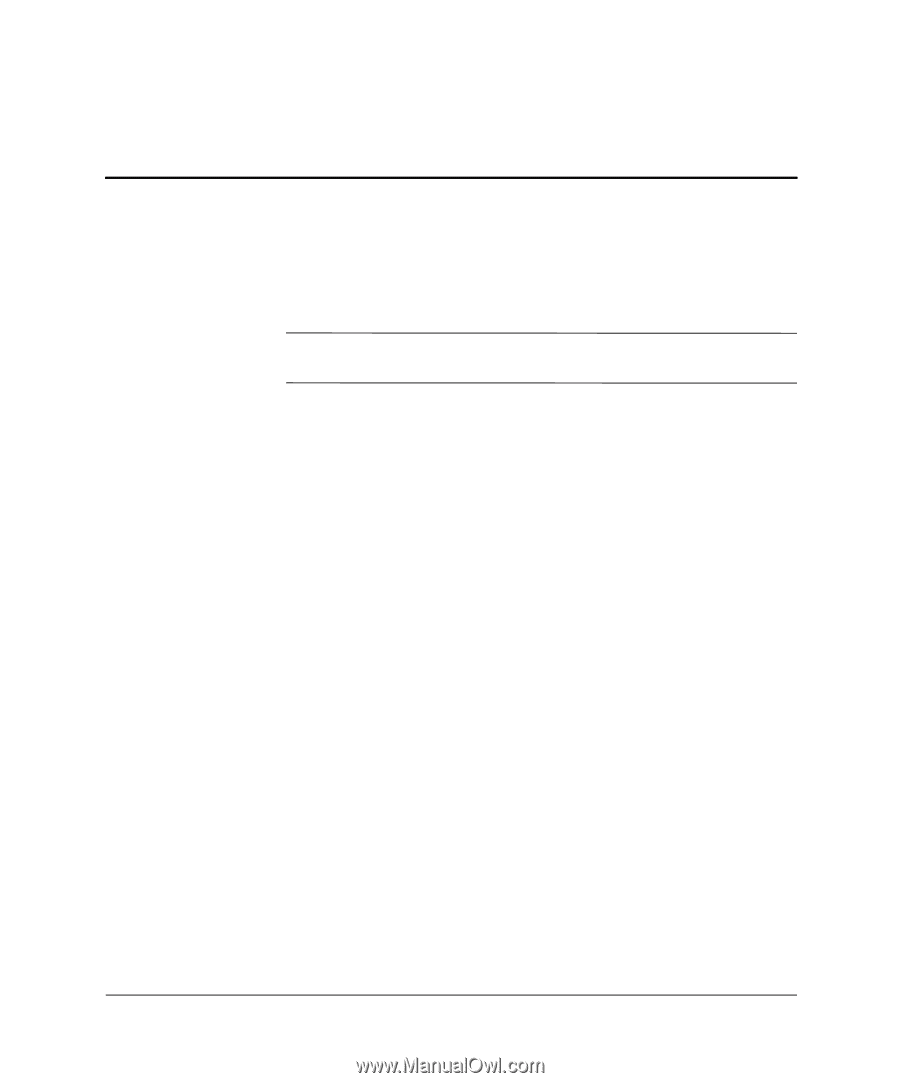
getting started guide
1–1
1
setting up and using your workstation
setting up your workstation
Å
WARNING:
If you have any doubt that you can lift the workstation and
monitor safely, do not move them without help.
prepare your workspace
1. Unpack all components.
2. Place your monitor on a sturdy desk with easily accessible power
outlets and enough space for the keyboard, mouse, and any other
accessories.
3. Position the workstation on a sturdy desk or the floor with the
front and rear connectors easily accessible. The workstation must
be close enough to the peripherals so that the cables can be
connected.
installation tools
No tools are required for basic setup.