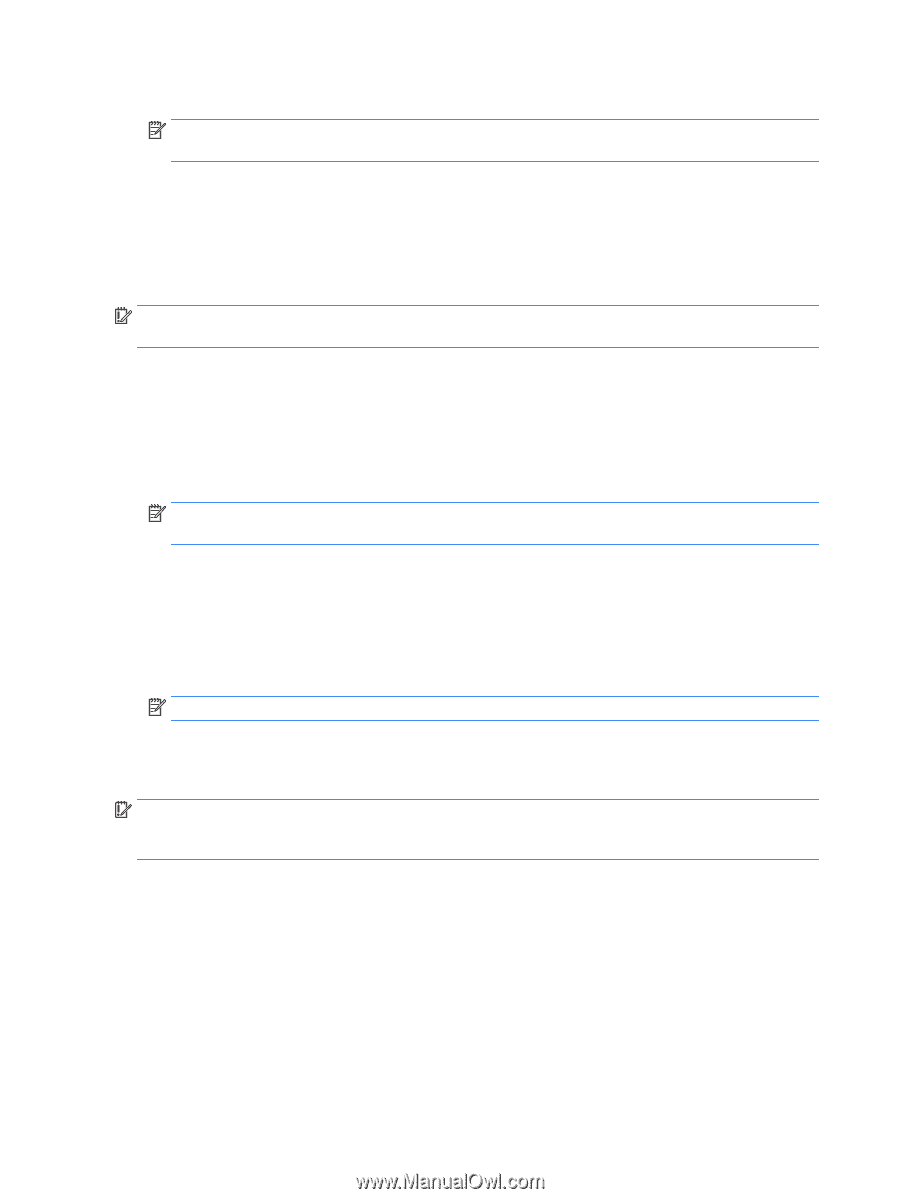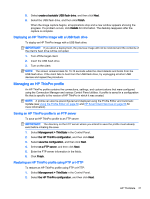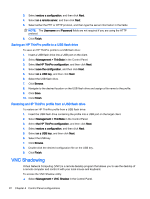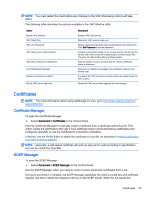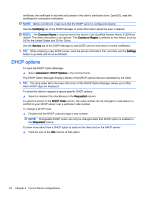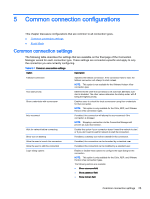HP t505 Administrator Guide - Page 32
Deploying an HP ThinPro image using FTP or HTTP, Capturing an HP ThinPro image to a USB flash drive
 |
View all HP t505 manuals
Add to My Manuals
Save this manual to your list of manuals |
Page 32 highlights
Select Compress the image if you want to compress the captured image. NOTE: The HP ThinPro image file is a simple disk dump. The uncompressed size is about 1 GB, and a compressed image without add-ons is approximately 500 MB. 6. Click Finish. When the image capture begins, all applications stop and a new window appears showing the progress. If a problem occurs, click Details for information. The desktop reappears after the capture is complete. Deploying an HP ThinPro image using FTP or HTTP IMPORTANT: If you abort a deployment, the previous image will not be restored and the contents of the client's flash drive will be corrupted. To deploy an HP ThinPro image using FTP or HTTP: 1. Select Management > ThinState in the Control Panel. 2. Select the HP ThinPro image, and then click Next. 3. Select restore an HP ThinPro image, and then click Next. 4. Select either the FTP or HTTP protocol, and then enter the server information in the fields. NOTE: The Username and Password fields are not required if you are using the HTTP protocol. 5. Select Retain HP ThinPro Configuration if you want to preserve all previously configured settings. 6. Click Finish. When the image deployment begins, all applications stop and a new window appears showing the progress. If a problem occurs, click Details for information. The desktop reappears after the deployment is complete. NOTE: An MD5sum check is done only if the MD5 file exists on the server. Capturing an HP ThinPro image to a USB flash drive To capture an HP ThinPro image to USB flash drive: IMPORTANT: Back up any data on the USB flash drive before you begin. HP ThinState automatically formats the flash drive to create a bootable USB flash drive. This process will erase all data currently on the flash drive. 1. Insert a USB flash drive into a USB port on the client. 2. Select Management > ThinState in the Control Panel. 3. Select the HP ThinPro image, and then click Next. 4. Select make a copy of the HP ThinPro image, and then click Next. 20 Chapter 4 Control Panel configurations