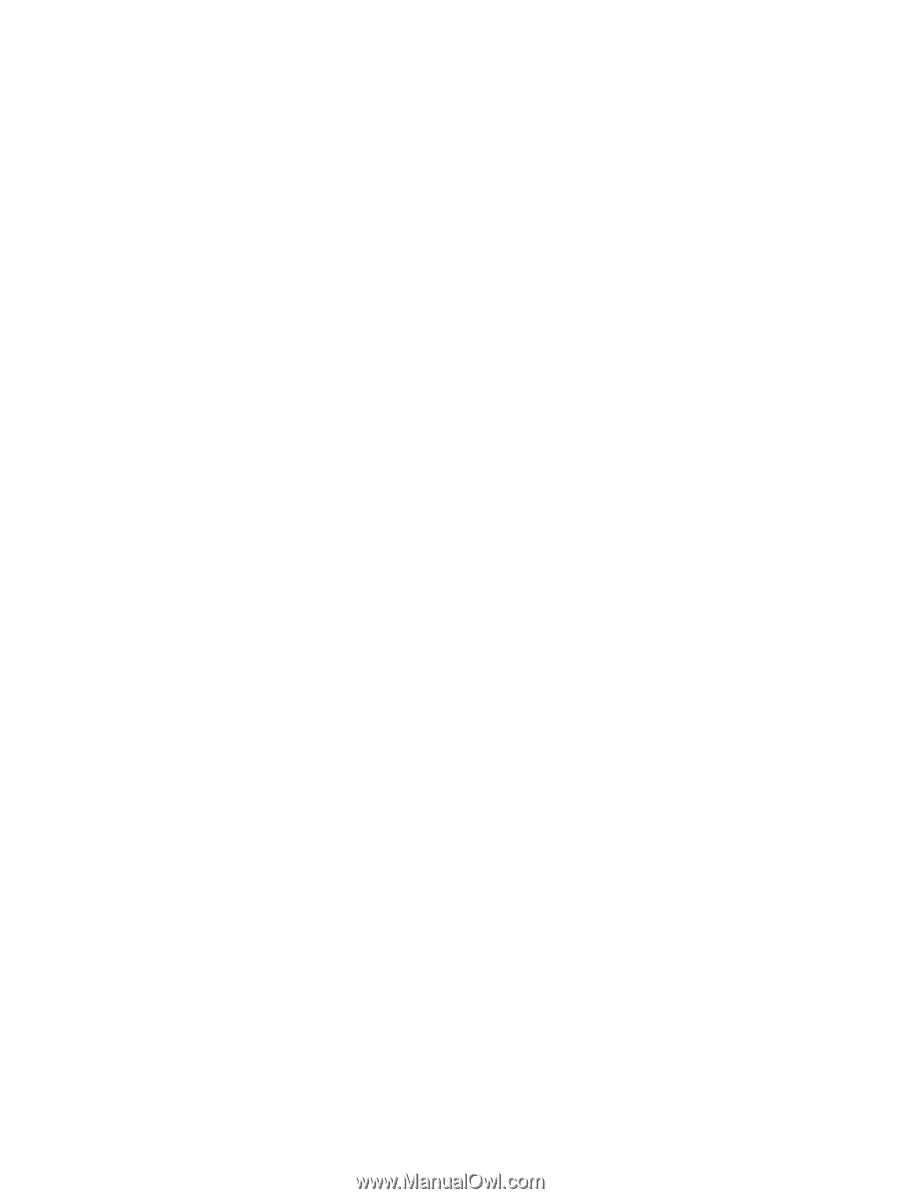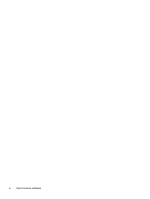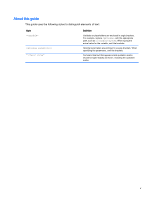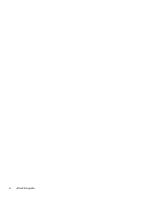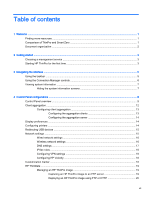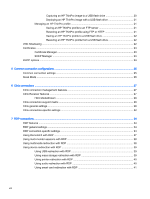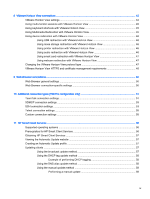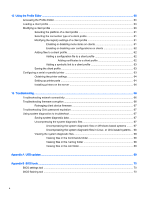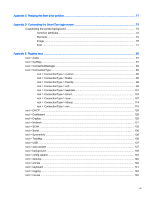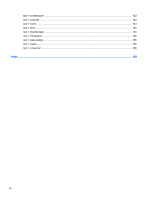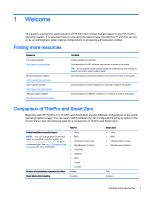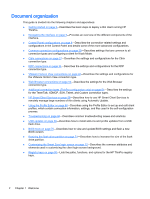8
VMware Horizon View connections
................................................................................................................
42
VMware Horizon View settings
...........................................................................................................
42
Using multi-monitor sessions with VMware Horizon View
..................................................................
45
Using keyboard shortcuts with VMware Horizon View
.......................................................................
45
Using Multimedia Redirection with VMware Horizon View
.................................................................
45
Using device redirection with VMware Horizon View
.........................................................................
46
Using USB redirection with VMware Horizon View
............................................................
46
Using mass storage redirection with VMware Horizon View
.............................................
46
Using printer redirection with VMware Horizon View
.........................................................
46
Using audio redirection with VMware Horizon View
..........................................................
46
Using smart card redirection with VMware Horizon View
..................................................
47
Using webcam redirection with VMware Horizon View
......................................................
47
Changing the VMware Horizon View protocol type
............................................................................
47
VMware Horizon View HTTPS and certificate management requirements
........................................
48
9
Web Browser connections
..............................................................................................................................
50
Web Browser general settings
...........................................................................................................
50
Web Browser connection-specific settings
.........................................................................................
50
10
Additional connection types (ThinPro configuration only)
.............................................................................
51
TeemTalk connection settings
............................................................................................................
51
XDMCP connection settings
...............................................................................................................
53
SSH connection settings
....................................................................................................................
53
Telnet connection settings
..................................................................................................................
55
Custom connection settings
...............................................................................................................
55
11
HP Smart Client Services
.............................................................................................................................
56
Supported operating systems
.............................................................................................................
56
Prerequisites for HP Smart Client Services
........................................................................................
56
Obtaining HP Smart Client Services
..................................................................................................
57
Viewing the Automatic Update website
..............................................................................................
57
Creating an Automatic Update profile
................................................................................................
57
Updating clients
..................................................................................................................................
57
Using the broadcast update method
..................................................................................
57
Using the DHCP tag update method
.................................................................................
58
Example of performing DHCP tagging
..............................................................
58
Using the DNS alias update method
..................................................................................
58
Using the manual update method
......................................................................................
59
Performing a manual update
.............................................................................
59
ix