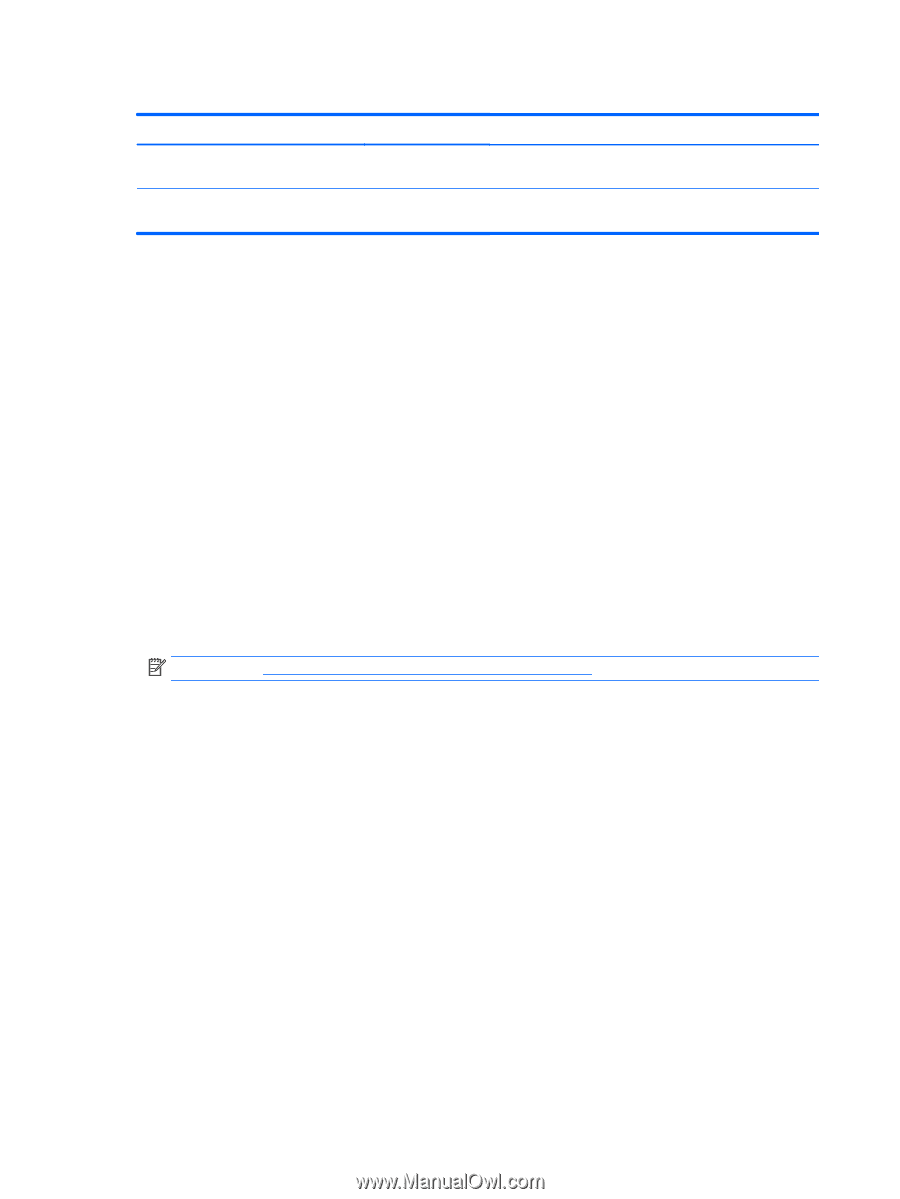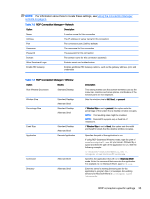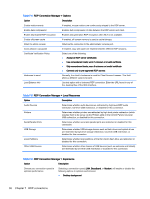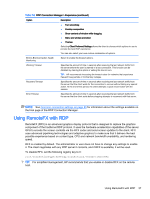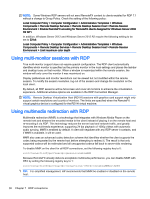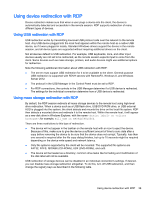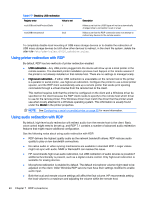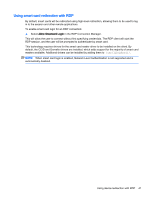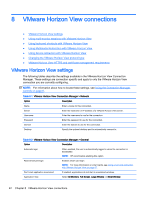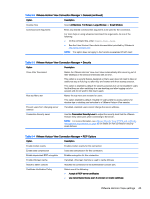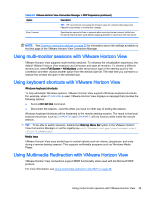HP t505 Administrator Guide - Page 52
Using printer redirection with RDP, USB redirection, High-level redirection, Model
 |
View all HP t505 manuals
Add to My Manuals
Save this manual to your list of manuals |
Page 52 highlights
Table 7-7 Disabling USB redirection Registry entry Value to set root/USB/root/holdProtocolStatic 1 root/USB/root/protocol local Description Makes sure that the USBR type will not be automatically changed when a connection is set or unset Makes sure that the RDP connection does not attempt to redirect any devices to the remote session To completely disable local mounting of USB mass storage devices or to disable the redirection of USB mass storage devices but still allow other devices to redirect, in the client file system, delete the udev rule /etc/udev/rules.d/010_usbdrive.rules. Using printer redirection with RDP By default, RDP has two methods of printer redirection enabled: ● USB redirection-Any USB printer plugged into the device will show up as a local printer in the remote session. The standard printer installation process must happen in the remote session if the printer is not already installed on that remote host. There are no settings to manage locally. ● High-level redirection-If either USB redirection is unavailable on the remote host or the printer is a parallel or serial printer, use high-level redirection. Configure the printer to use a local printer spooler, and the RDP client automatically sets up a remote printer that sends print spooling commands through a virtual channel from the remote host to the client. This method requires both that the printer be configured on the client and a Windows driver be specified on the client because the RDP client needs to specify to the remote host which driver to use for the remote printer. This Windows driver must match the driver that the printer would use when locally attached to a Windows operating system. This information is usually found under the Model in the printer properties. NOTE: See Configuring a serial or parallel printer on page 63 for more information. Using audio redirection with RDP By default, high-level audio redirection will redirect audio from the remote host to the client. Basic voice control might need to be set up, and RDP 7.1 contains a number of advanced audio redirection features that might require additional configuration. See the following notes about using audio redirection with RDP: ● RDP delivers the highest quality audio as the network bandwidth allows. RDP reduces audio quality to play on low-bandwidth connections. ● No native audio or video syncing mechanisms are available in standard RDP. Longer videos might not sync with audio. MMR or RemoteFX can resolve this issue. ● HP recommends high-level audio redirection, but USB redirection of audio devices is possible if additional functionality is present, such as a digital volume control. Only high-level redirection is available for analog devices. ● Microphone redirection is enabled by default. The default microphone volume might need to be adjusted on the client. Older Windows RDP servers must have their settings modified to enable audio input. ● Both the local and remote volume settings will affect the final volume. HP recommends setting the local volume to a maximum and adjusting the volume within the remote host. 40 Chapter 7 RDP connections