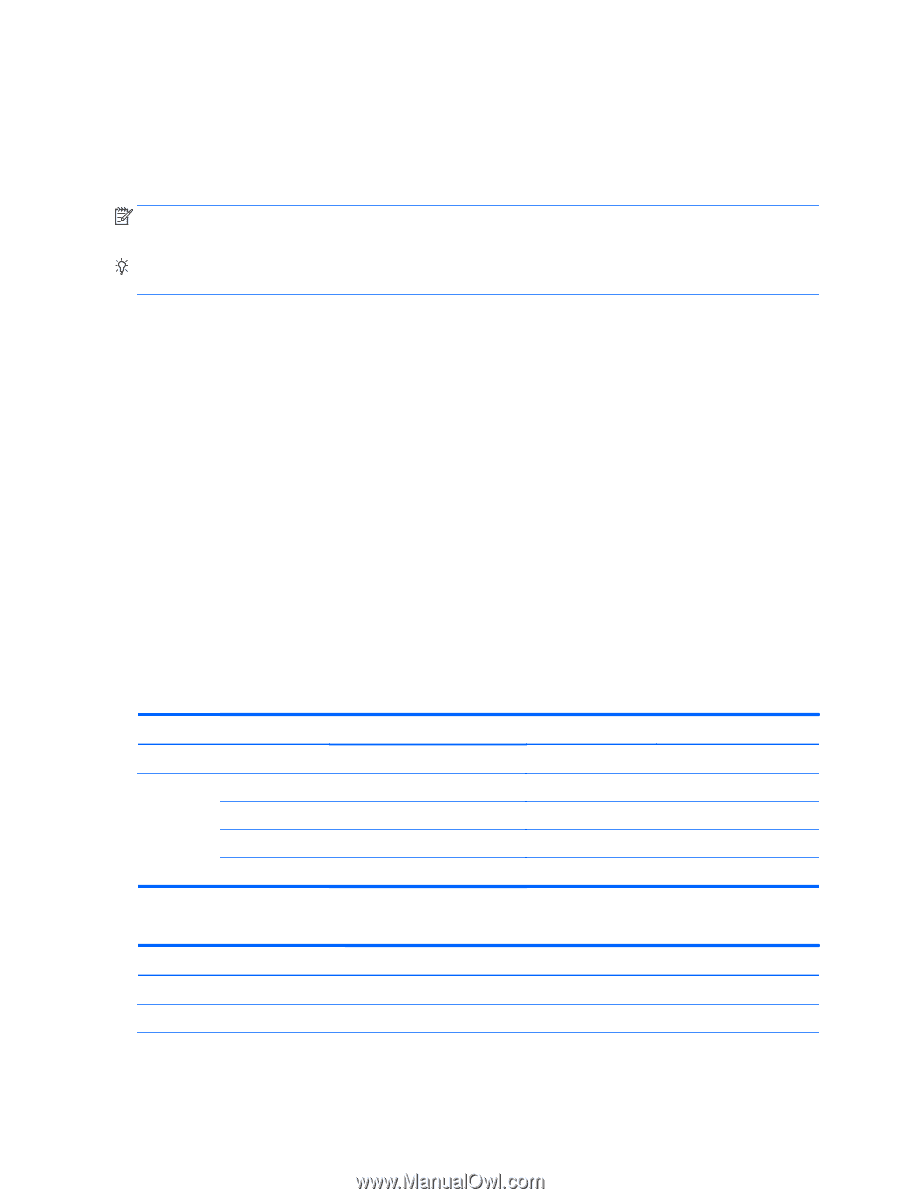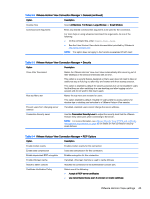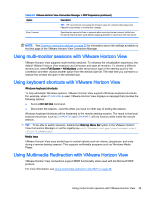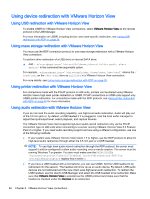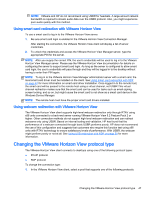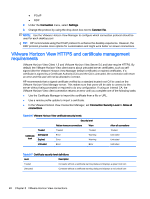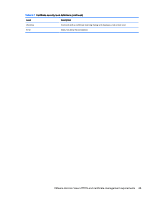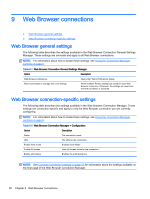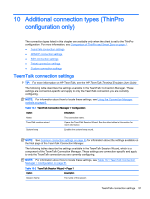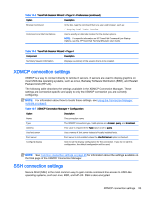HP t505 Administrator Guide - Page 60
VMware Horizon View HTTPS and certificate management requirements
 |
View all HP t505 manuals
Add to My Manuals
Save this manual to your list of manuals |
Page 60 highlights
● PCoIP ● RDP 2. Under the Connection menu, select Settings. 3. Change the protocol by using the drop-down box next to Connect Via. NOTE: Use the VMware Horizon View Manager to configure which connection protocol should be used for each desktop pool. TIP: HP recommends using the PCoIP protocol to enhance the desktop experience. However, the RDP protocol provides more options for customization and might work better on slower connections. VMware Horizon View HTTPS and certificate management requirements VMware Horizon View Client 1.5 and VMware Horizon View Server 5.0 and later require HTTPS. By default, the VMware Horizon View client warns about untrusted server certificates, such as selfsigned (like the VMware Horizon View Manager default certificate) or expired certificates. If a certificate is signed by a Certificate Authority (CA) and the CA is untrusted, the connection will return an error and the user will not be allowed to connect. HP recommends that a signed certificate verified by a standard trusted root CA be used on the VMware Horizon View Manager server. This makes sure that users will be able to connect to the server without being prompted or required to do any configuration. If using an internal CA, the VMware Horizon View client connection returns an error until you complete one of the following tasks: ● Use the Certificate Manager to import the certificate from a file or URL. ● Use a remote profile update to import a certificate. ● In the VMware Horizon View Connection Manager, set Connection Security Level to Allow all connections. Table 8-6 VMware Horizon View certificate security levels Security level Refuse insecure connections Warn Trusted Trusted Trusted Certificate trust Self-signed Expired Error Error Warning Warning Untrusted Error Error Allow all connections Trusted Untrusted Untrusted Untrusted Table 8-7 Certificate security level definitions Level Description Trusted Connects without a certificate warning dialog and displays a green lock icon Untrusted Connects without a certificate warning dialog and displays a red unlock icon 48 Chapter 8 VMware Horizon View connections