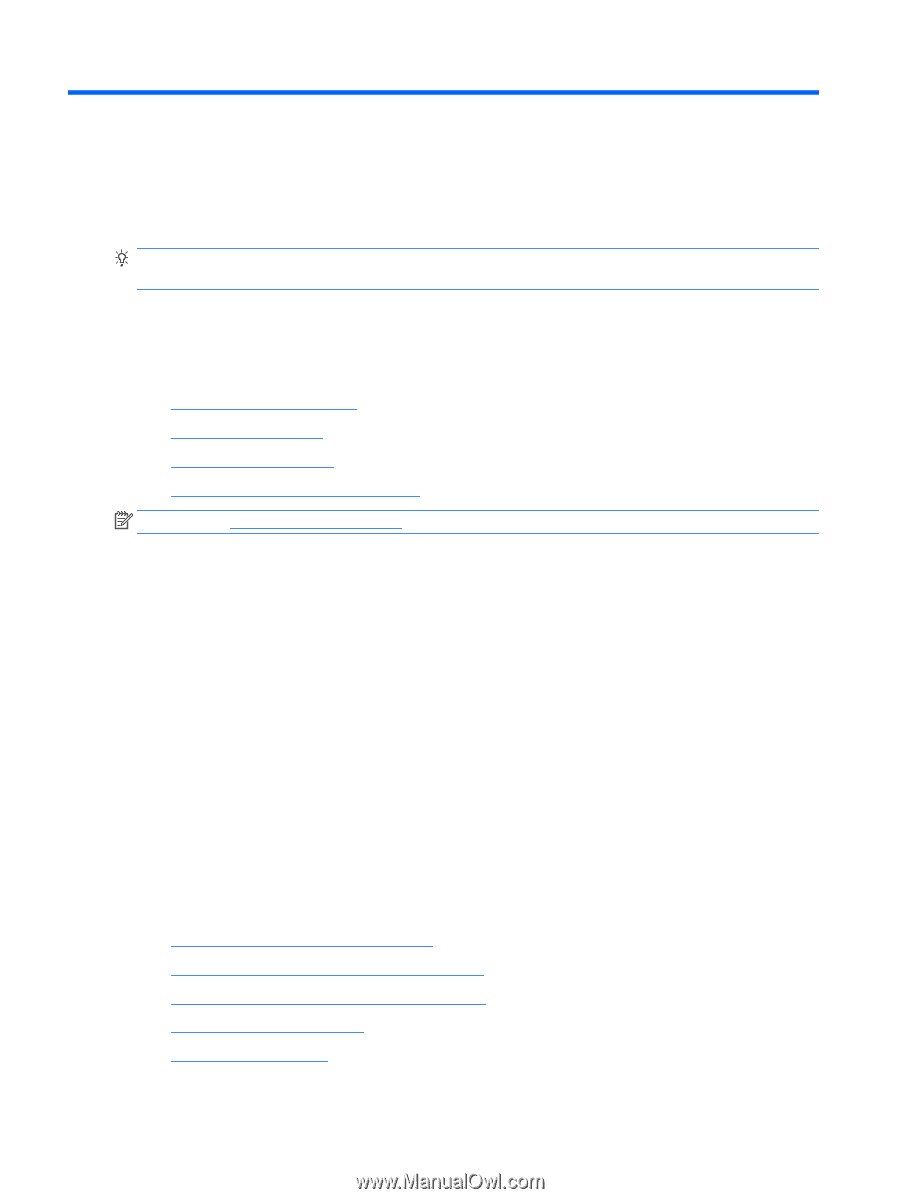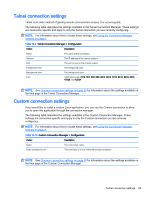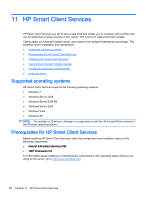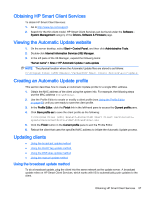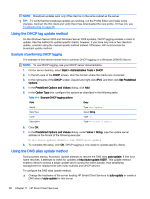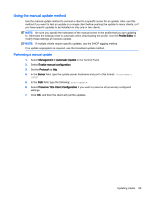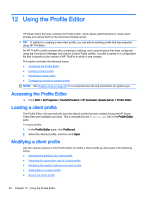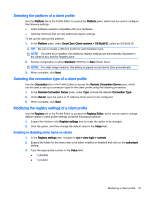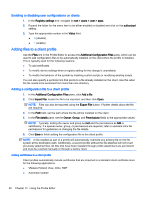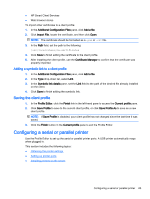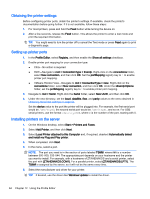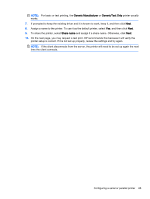HP t505 Administrator Guide - Page 72
Using the Profile Editor, Loading a client profile
 |
View all HP t505 manuals
Add to My Manuals
Save this manual to your list of manuals |
Page 72 highlights
12 Using the Profile Editor HP Smart Client Services contains the Profile Editor, which allows administrators to create client profiles and upload them to the Automatic Update server. TIP: In addition to creating a new client profile, you can edit an existing profile that was exported using HP ThinState. An HP ThinPro profile contains the connections, settings, and customizations that were configured using the Connection Manager and various Control Panel utilities. A profile is saved in a configuration file that is specific to the version of HP ThinPro in which it was created. This section includes the following topics: ● Accessing the Profile Editor ● Loading a client profile ● Modifying a client profile ● Configuring a serial or parallel printer NOTE: See Registry keys on page 80 for a comprehensive list and description of registry keys. Accessing the Profile Editor ▲ Click Start > All Programs > Hewlett-Packard > HP Automatic Update Server > Profile Editor. Loading a client profile The Profile Editor will automatically load the default profile that was created during the HP Smart Client Services installation process. This is indicated by the Profile.xml link in the Profile Editor pane. To load a profile: 1. In the Profile Editor pane, click Profile.xml. 2. Select the desired profile, and then click Open. Modifying a client profile Use the various screens in the Profile Editor to modify a client profile as discussed in the following topics: ● Selecting the platform of a client profile ● Selecting the connection type of a client profile ● Modifying the registry settings of a client profile ● Adding files to a client profile ● Saving the client profile 60 Chapter 12 Using the Profile Editor