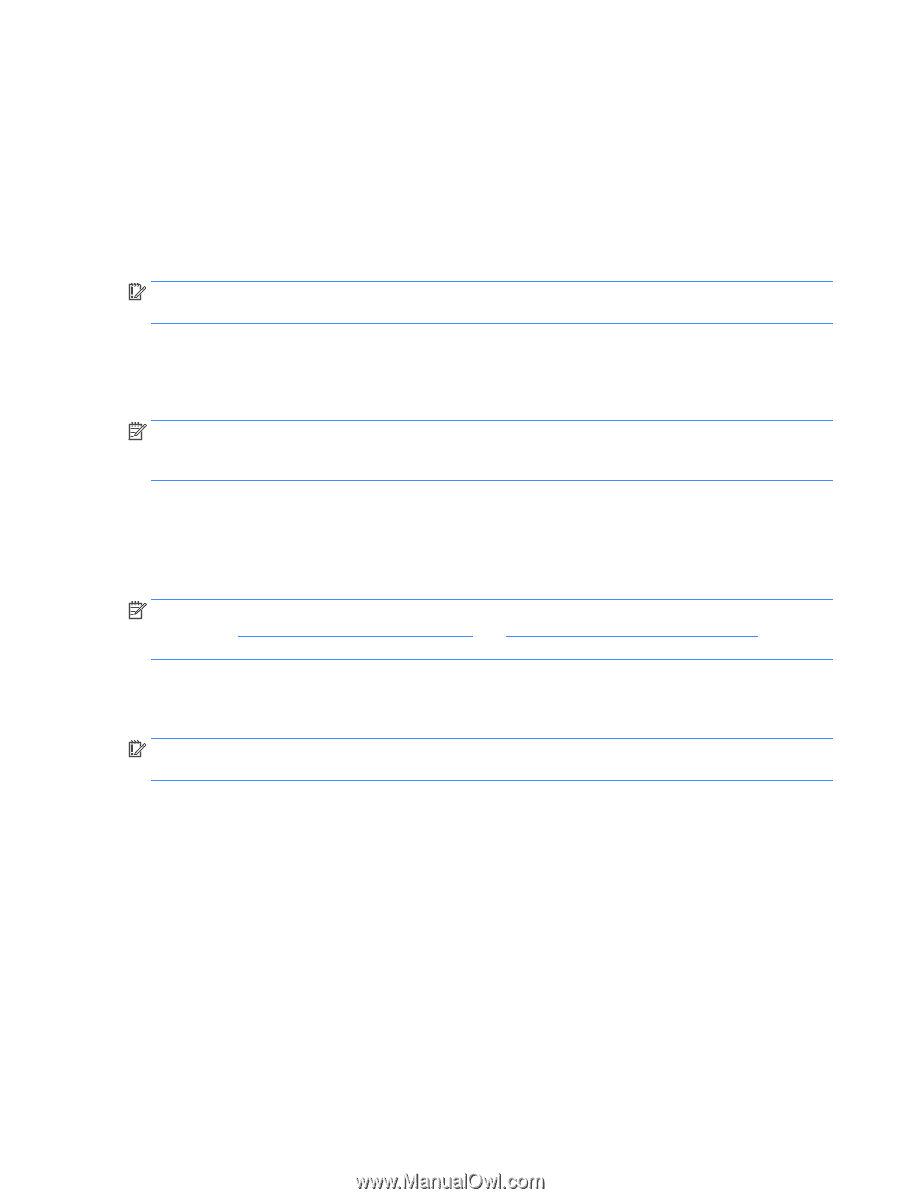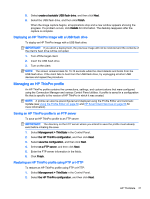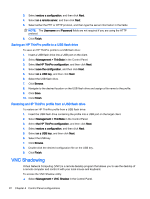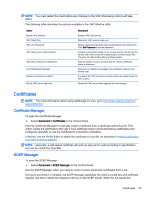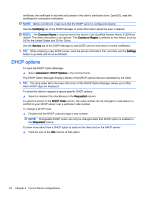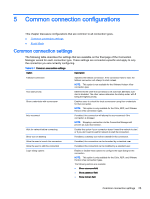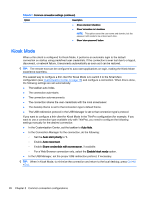HP t505 Administrator Guide - Page 33
Deploying an HP ThinPro image with a USB flash drive, Managing an HP ThinPro profile
 |
View all HP t505 manuals
Add to My Manuals
Save this manual to your list of manuals |
Page 33 highlights
5. Select create a bootable USB flash drive, and then click Next. 6. Select the USB flash drive, and then click Finish. When the image capture begins, all applications stop and a new window appears showing the progress. If a problem occurs, click Details for information. The desktop reappears after the capture is complete. Deploying an HP ThinPro image with a USB flash drive To deploy an HP ThinPro image with a USB flash drive: IMPORTANT: If you abort a deployment, the previous image will not be restored and the contents of the client's flash drive will be corrupted. 1. Turn off the target client. 2. Insert the USB flash drive. 3. Turn on the client. NOTE: The screen remains black for 10-15 seconds while the client detects and boots from the USB flash drive. If the client fails to boot from the USB flash drive, try unplugging all other USB devices and repeat the procedure. Managing an HP ThinPro profile An HP ThinPro profile contains the connections, settings, and customizations that were configured using the Connection Manager and various Control Panel utilities. A profile is saved in a configuration file that is specific to the version of HP ThinPro in which it was created. NOTE: A profile can also be preconfigured and deployed using the Profile Editor and Automatic Update (see Using the Profile Editor on page 60 and HP Smart Client Services on page 56 for more information). Saving an HP ThinPro profile to an FTP server To save an HP ThinPro profile to an FTP server: IMPORTANT: The directory on the FTP server where you intend to save the profile must already exist before initiating the save. 1. Select Management > ThinState in the Control Panel. 2. Select the HP ThinPro configuration, and then click Next. 3. Select save the configuration, and then click Next. 4. Select on a FTP server, and then click Next. 5. Enter the FTP server information in the fields. 6. Click Finish. Restoring an HP ThinPro profile using FTP or HTTP To restore an HP ThinPro profile using FTP or HTTP: 1. Select Management > ThinState in the Control Panel. 2. Select the HP ThinPro configuration, and then click Next. HP ThinState 21