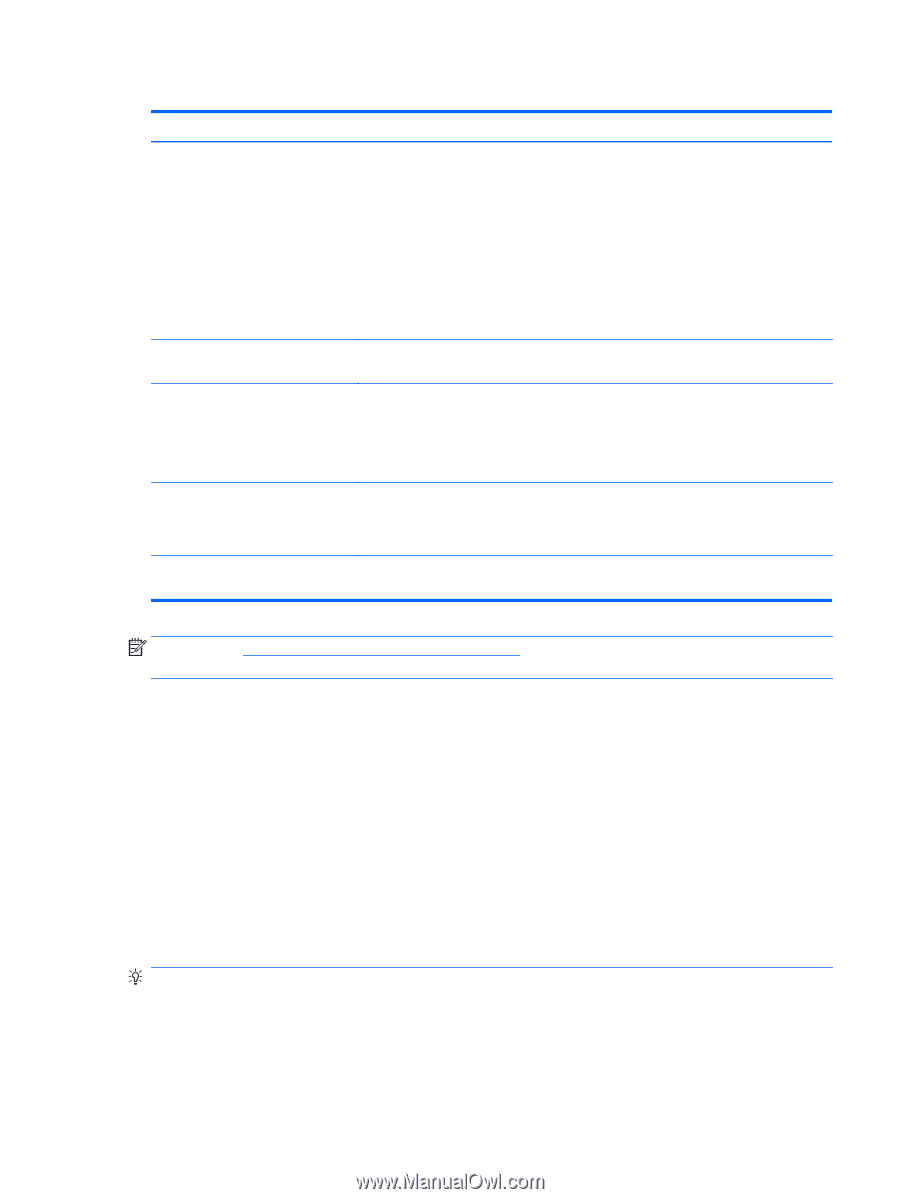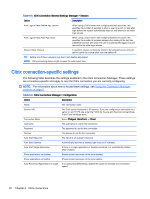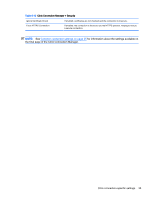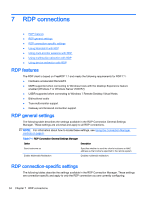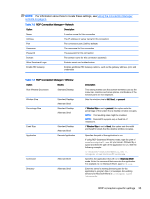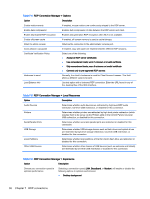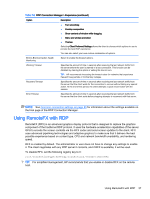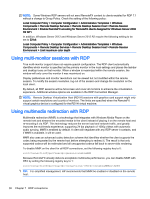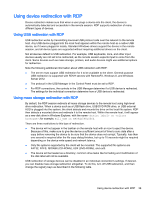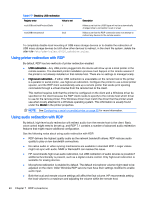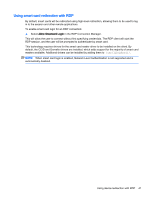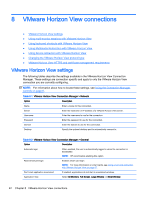HP t505 Administrator Guide - Page 49
Using RemoteFX with RDP
 |
View all HP t505 manuals
Add to My Manuals
Save this manual to your list of manuals |
Page 49 highlights
Table 7-6 RDP Connection Manager > Experience (continued) Option Description ● Font smoothing ● Desktop composition ● Show contents of window while dragging ● Menu and window animation ● Themes Selecting Client Preferred Settings allows the client to choose which options to use to provide the best RDP experience. You can also select your own custom combination of options. End-to-End Connection Health Monitoring Select to enable the timeout options. Warning Timeout Specifies the amount of time in seconds after receiving the last network traffic from the server before the user is warned of a lost connection. This function can be disabled by clearing the option or setting the time to zero. TIP: HP recommends increasing the timeout value for networks that experience frequent busy periods or momentary outages. Recovery Timeout Specifies the amount of time in seconds after receiving the last network traffic from the server that the client waits for the connection to recover without taking any special action. At the end of this period, the client attempts a quick reconnection with the session. Error Timeout Specifies the amount of time in seconds after receiving the last network traffic from the server that the client waits before stopping attempts to reconnect with that server. NOTE: See Common connection settings on page 25 for information about the settings available on the final page of the RDP Connection Manager. Using RemoteFX with RDP RemoteFX (RFX) is an advanced graphics display protocol that is designed to replace the graphics component of the traditional RDP protocol. It uses the hardware acceleration capabilities of the server GPU to encode the screen contents via the RFX codec and send screen updates to the client. RFX uses advanced pipelining technologies and adaptive graphics to make sure that it delivers the best possible experience based on content type, CPU and network bandwidth availability, and rendering speed. RFX is enabled by default. The administrator or user does not have to change any settings to enable it. The client negotiates with any RDP server it contacts, and if RFX is available, it will be used. To disable RFX, set the following registry key to 0: root/ConnectionType/freerdp/connections//remoteFx TIP: For simplified management, HP recommends that you enable or disable RFX on the remote host. Using RemoteFX with RDP 37