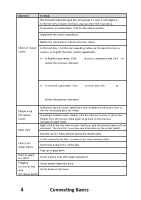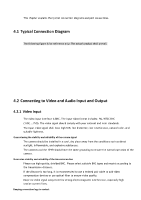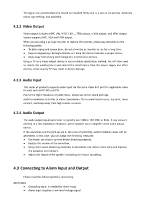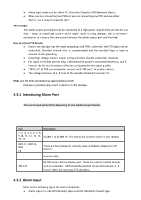IC Realtime HDVR-MX0402-1U5MP-AI2-WEB Product Manual - Page 31
Mouse Operations
 |
View all IC Realtime HDVR-MX0402-1U5MP-AI2-WEB manuals
Add to My Manuals
Save this manual to your list of manuals |
Page 31 highlights
No. Name Function 6 Previous record In playback state, press this button to play back the previous video. 7 Play/Pause ● In normal playback state, press this button to pause playback. ● In pause state, press this button to resume to normal playback. ● In live view window interface, press this button to enter video search menu. In the reverse playback state, press this button to pause reverse 8 Reverse/pause playback. In the reverse playback pause state, press this button to resume to playback reversing state. 9 Esc. Go back to previous menu or cancel current operation (close front interface or control). Switch between current activated controls by going left or 11 Direction keys right. In playback state, the keys control the playback progress bar. Aux function (such as operating the PTZ menu). ● Confirms an operation. 12 Enter/menu key ● Go to the OK button. ● Go to the menu. Multiple-window 13 Switch between multiple-window and one-window. switch ● In single-channel monitoring mode, press this button to display the PTZ control and color setting functions. ● Switch the PTZ control menu in PTZ control interface. ● In motion detection interface, press this button with 14 Fn direction keys to complete setup. ● In text mode, press and hold this button to delete the last character. To use the clearing function: Long press this button for 1.5 seconds. ● In HDD menu, switch HDD recording time and other information as indicated in the pop-up message. ● Input password, numbers. 15 Alphanumeric ● Switch channel. keys ● Press Shift to switch the input method. 3.4 Mouse Operations