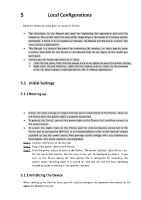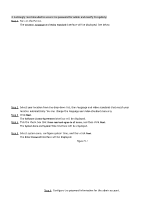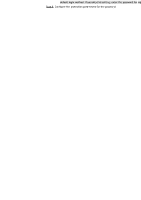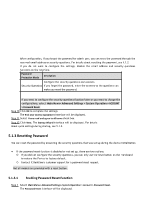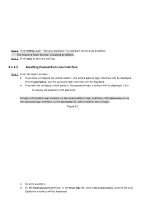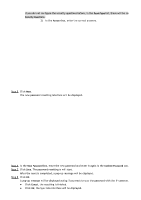IC Realtime HDVR-MX0402-1U5MP-AI2-WEB Product Manual - Page 42
Reset Type, Security Questions, Answer, New Password, Confirm Password, Cancel
 |
View all IC Realtime HDVR-MX0402-1U5MP-AI2-WEB manuals
Add to My Manuals
Save this manual to your list of manuals |
Page 42 highlights
If you did not configure the security questions before, in the Reset Type list, there will be no Security Questions. 2) In the Answer box, enter the correct answers. Step 5 Click Next. The new password resetting interface will be displayed. Step 6 In the New Password box, enter the new password and enter it again in the Confirm Password box. Step 7 Click Save. The password resetting is will start. After the reset is completed, a pop-up message will be displayed. Step 8 Click OK. A pop-up message will be displayed asking if you want to sync the password with the IP cameras. ● Click Cancel, the resetting is finished. ● Click OK, the Sync Info interface will be displayed.

If you did not configure the security questions before, in the
Reset Type
list, there will be no
Security Questions
.
2)
In the
Answer
box, enter the correct answers.
Step 5
Click
Next
.
The new password resetting interface will be displayed.
Step 6
In the
New Password
box, enter the new password and enter it again in the
Confirm Password
box.
Step 7
Click
Save
. The password resetting is will start.
After the reset is completed, a pop-up message will be displayed.
Step 8
Click
OK
.
A pop-up message will be displayed asking if you want to sync the password with the IP cameras.
●
Click
Cancel
, the resetting is finished.
●
Click
OK
, the Sync Info interface will be displayed.