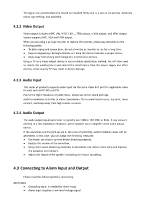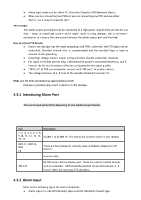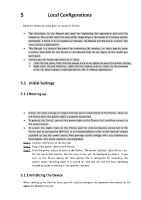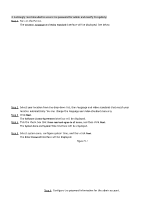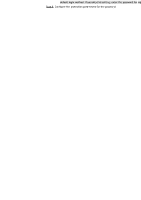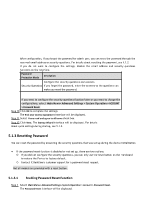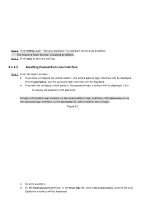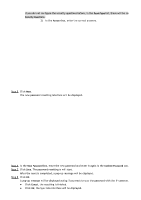IC Realtime HDVR-MX0402-1U5MP-AI2-WEB Product Manual - Page 39
Parameter, Description, admin, Prompt Hint, Unlock Pattern, Password Protection
 |
View all IC Realtime HDVR-MX0402-1U5MP-AI2-WEB manuals
Add to My Manuals
Save this manual to your list of manuals |
Page 39 highlights
Parameter User Password Confirm Password Description By default, the user is admin. The new password can be set from 8 characters to 32 characters and contains at least two types of number, letter, and special characters (excluding and "&"). Please enter a strong password according to the password strength bar indication. In the Prompt Hint box, enter the information that can remind you of the password. Prompt Hint On the login interface, click , and the prompt will display to help you find back the password. Step 7 Click Next. The Unlock Pattern interface will be displayed. Step 8 Draw an unlock pattern. After the setting is completed, the Password Protection interface will be displayed. ● The created pattern must cross at least four different points. ● If you do not want to configure the unlock pattern, click Skip. ● Once you have configured the unlock pattern, the system will require the unlock pattern as the default login method. If you skip this setting, enter the password for login. Step 9 Configure the protection parameters for the password.