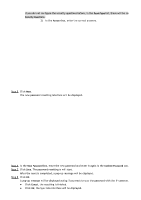IC Realtime HDVR-MX0402-1U5MP-AI2-WEB Product Manual - Page 47
Configuring Network Settings
 |
View all IC Realtime HDVR-MX0402-1U5MP-AI2-WEB manuals
Add to My Manuals
Save this manual to your list of manuals |
Page 47 highlights
System Time Time Zone Date Format Date Separator Time Format DST Start Time End Time NTP Serve Address Port Interval In the System Time box, enter the time for the system. Click the time zone list, and you can select a time zone for the system, and the time adjusts automatically. Do not change the system time randomly; otherwise, the recorded video cannot be searched. It is recommended to avoid the recording period or stop recording first before you change the system time. In the Time Zone list, select a time zone for the system. In the Date Format list, select a date format for the system. In the Date Separator list, select a separator style for the date. In the Time Format list, select 12-HOUR or 24-HOUR for the time display style. Enable the Daylight Saving Time function. Click Week or click Date. Configure the start time and end time for the DST. Enable the NTP function to sync the Device time with the NTP server. If NTP is enabled, device time will be automatically synchronized with the server. In the Server Address box, enter the IP address or domain name of the corresponding NTP server. Click Manual Update, the Device starts syncing with the server immediately. The system supports TCP protocol only and the default setting is 123. In the Interval box, enter the amount of time you want the Device to sync with the NTP server. The value ranges from 0 to 65535. 5.1.4.4 Configuring Network Settings This section allows for configuring the basic network settings such as net mode, IP version, and IP address of the Device. You can also configure network settings by selecting Main Menu> Basic Settings > NETWORK > TCP/IP. Step 1 After configuring the date and time settings, click Next on the Date &Time interface. The NETWORK interface will be displayed.