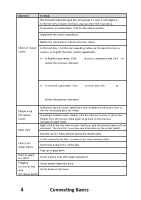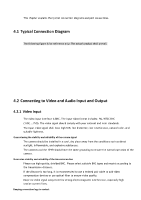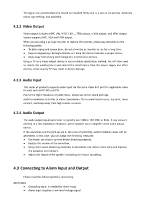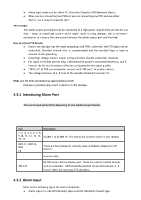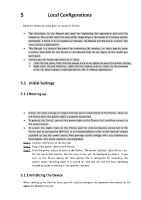IC Realtime HDVR-MX0402-1U5MP-AI2-WEB Product Manual - Page 32
Connecting Basics
 |
View all IC Realtime HDVR-MX0402-1U5MP-AI2-WEB manuals
Add to My Manuals
Save this manual to your list of manuals |
Page 32 highlights
Operation Function The Password input dialogue box will appear if a user is not logged in. In the live view window interface, you can enter the main menu. If you select one menu item, click to view menu content. Implement the control operations. Modify the check box or motion detection status. Click left mouse In the text box, click the corresponding button on the panel to enter a button numeral or English character (small/capitalized). ● In English input mode: Click delete the previous character. to enter a backspace and click to ● In numeral input mode: Click to clear and click to delete the previous character. Double-click left mouse button Right-click Implement special control operations such as double-clicking one item in the file list to play back the video. In multiple-window mode, double-click one channel to view in full-screen. Double-click the current video again to go back to the previous multiple-window mode. Right-click in the live view window interface, and the shortcut menu will be displayed. The shortcut menu may vary depending on the actual model. Exit the current menu without saving the modification. Click scroll wheel button In the numeral input box: Increase or decrease numeral value. Switch the items in the combo box. Page up or page down. Point to select and move Select a menu item with mouse movement. Dragging a selection box with Select motion detection zone. Select privacy mask zone. left mouse button 4 Connecting Basics