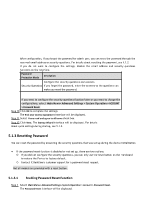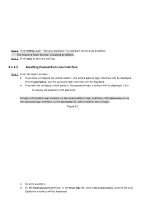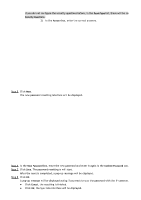IC Realtime HDVR-MX0402-1U5MP-AI2-WEB Product Manual - Page 45
Configuring General Settings
 |
View all IC Realtime HDVR-MX0402-1U5MP-AI2-WEB manuals
Add to My Manuals
Save this manual to your list of manuals |
Page 45 highlights
● After the auto-check function is enabled, to notify you to update timely, the system will collect information such as IP address, device name, firmware version, and device serial number. The collected information is only used to verify the legality of the Device and push upgrade notices. ● If you de-select the Auto-check for updates check box, the system will not perform automatic checks. 5.1.4.2 Configuring General Settings Here, you can configure the general settings for the Device, such as Device name, language, and settings for instant playback. You can also configure general settings by selecting Main Menu> Advanced Settings > System Operation > General > Basic. Step 1 On the Startup Wizard interface, click Next. The Basic interface will be displayed. Step 2 Configure the basic settings parameters. Parameter Description Device Name In the Device Name box, enter the HDVR name. Device No. AI Mode In the Device No. box, enter a number for the HDVR. Select iMD, Face or IVS&iMD for AI function in 5.11.2 ● When iMD is selected, only iMD is available. ● When Face is selected, only face detection and face recognition are available. ● When IVS&iMD is selected, only IVS and iMD are available. This parameter is supported on select models. iMD, face detection, face recognition and IVS cannot be enabled simultaneously on those models. Language Video Standard Instant Playback In the Language list, select a language for the Device system. In the Video Standard list, select PAL or NTSC according to your actual situation. In the Instant Playback box, enter the time length for playing back the recorded video. The value ranges from 5 to 60.