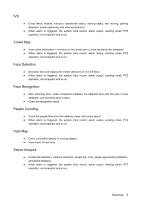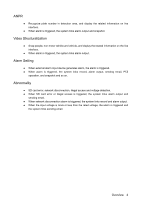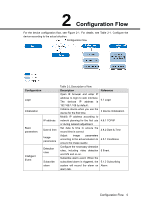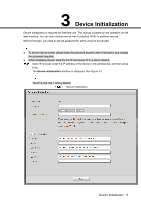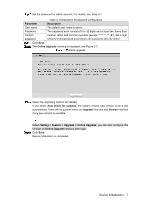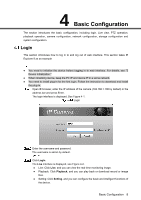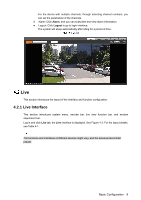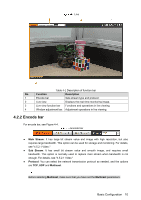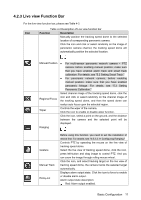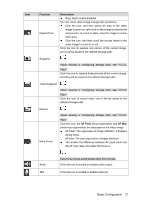IC Realtime IPFX-D80V-IRW1 Product Manual - Page 16
Basic Configuration
 |
View all IC Realtime IPFX-D80V-IRW1 manuals
Add to My Manuals
Save this manual to your list of manuals |
Page 16 highlights
4 Basic Configuration The section introduces the basic configuration, including login, Live view, PTZ operation, playback operation, camera configuration, network configuration, storage configuration and system configuration. Login This section introduces how to log in to and log out of web interface. This section takes IE Explorer 9 as an example You need to initialize the device before logging in to web interface. For details, see "3 Device Initialization." When initializing device, keep the PC IP and device IP in a same network. You need to install plug-in for the first login. Follow the instruction to download and install the plug-in. Open IE browser, enter the IP address of the camera (192.168.1.108 by default) in the address bar and press Enter. The login interface is displayed. See Figure 4-1. Login Enter the username and password. The username is admin by default. Click Login. The Live interface is displayed, see Figure 4-2. Live: Click Live, and you can view the real-time monitoring image. Playback: Click Playback, and you can play back or download record or image files. Setting: Click Setting, and you can configure the basic and intelligent functions of the device. Basic Configuration 8