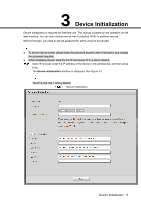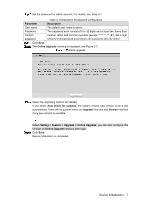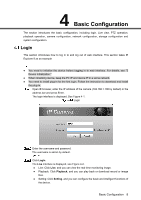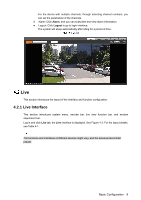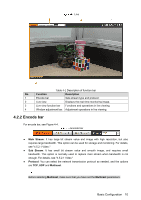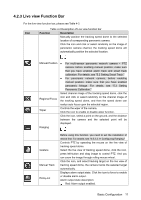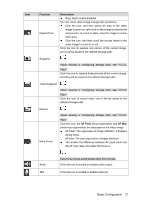IC Realtime IPFX-D80V-IRW1 Product Manual - Page 19
Live view Function Bar
 |
View all IC Realtime IPFX-D80V-IRW1 manuals
Add to My Manuals
Save this manual to your list of manuals |
Page 19 highlights
4.2.3 Live view Function Bar For the live view function bar, please see Table 4-2. Icon Table 4-2 Description of Live view function bar Function Description Manually position the tracking speed dome to the selected location of corresponding panoramic camera. Click the icon and click or select randomly on the image of panoramic camera channel, the tracking speed dome will automatically position the selected location. Manual Position Regional Focus Wiper Ranging For multi-sensor panoramic network camera + PTZ camera, before enabling manual position, make sure that you have enabled alarm track and smart track calibration. For details, see "5.2 Setting Smart Track." For panoramic network camera, before enabling manual position, make sure that you have enabled panoramic linkage. For details, see "5.3 Setting Panoramic Calibration." Select channel image of the tracking speed dome, click the icon and click or select randomly on the channel image of the tracking speed dome, and then the speed dome can realize auto focus upon the selected region. Controls the wiper of the camera. Click the icon to enable or disable wiper function. Click the icon, select a point on the ground, and the distance between the camera and the selected point will be displayed. Gesture Manual Track Relay-out Before using this function, you need to set the installation of device first. For details, see "4.5.2.3.11 Configuring Ranging." Controls PTZ by operating the mouse on the live view of tracking speed dome. Select the live view of tracking speed dome, click the icon, press left-button and drag image to control PTZ. And you can zoom the image through rolling mouse wheel. Click the icon, and select tracking target on the live view of tracking speed dome, the camera tracks the selected target automatically. Displays alarm output state. Click the icon to force to enable or disable alarm output. Alarm output state description: Red: Alarm output enabled. Basic Configuration 11