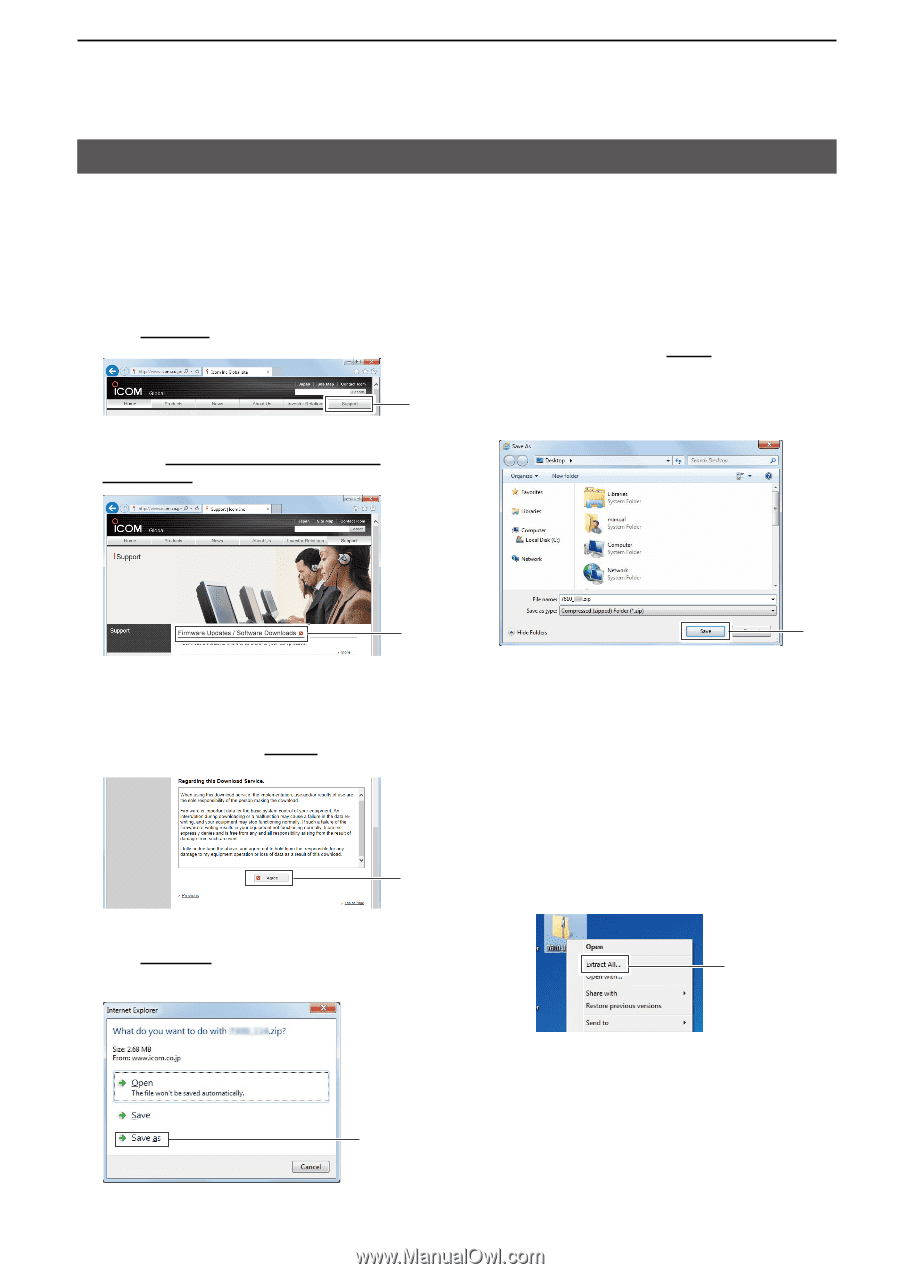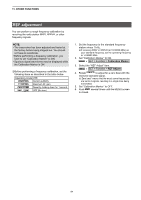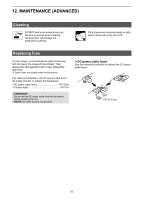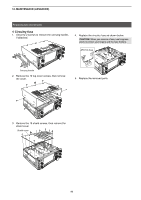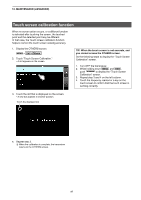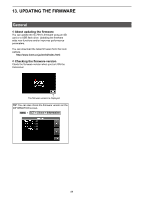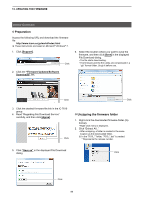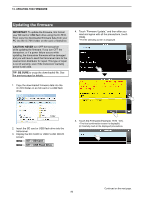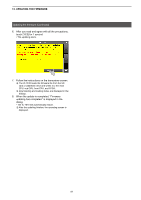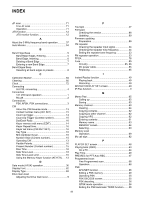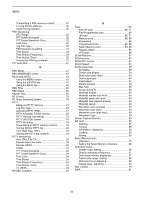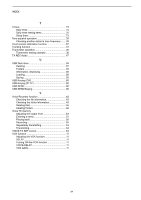Icom IC-7610 Instruction Manual advanced - Page 95
Preparation, Unzipping the firmware folder
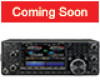 |
View all Icom IC-7610 manuals
Add to My Manuals
Save this manual to your list of manuals |
Page 95 highlights
13. UPDATING THE FIRMWARE General (Continued) D Preparation Access the following URL and download the firmware file. http://www.icom.co.jp/world/index.html L These instructions are based on Microsoft® Windows® 7. 1. Click [Support]. Click 2. Click the "Firmware Updates/Software Downloads" link. 6. Select the location where you want to save the firmware, and then click [Save] in the displayed File Download dialog. • The file starts downloading. • The firmware and the firm utility are compressed in a "zip" format folder. Unzip it before use. Click Click 3. Click the desired firmware file link in the IC-7610 group. 4. Read "Regarding this Download Service" carefully, and then click [Agree]. Click D Unzipping the firmware folder 1. Right-click the downloaded firmware folder (zip format). • Right-click menu is displayed. 2. Click "Extract All..." • After unzipping, a folder is created in the same location as the downloaded folder. L In the "7610_*" folder, "7610_*.dat" is created. * Represents the release number. 5. Click "Save as" in the displayed File Download dialog. Click Click 89