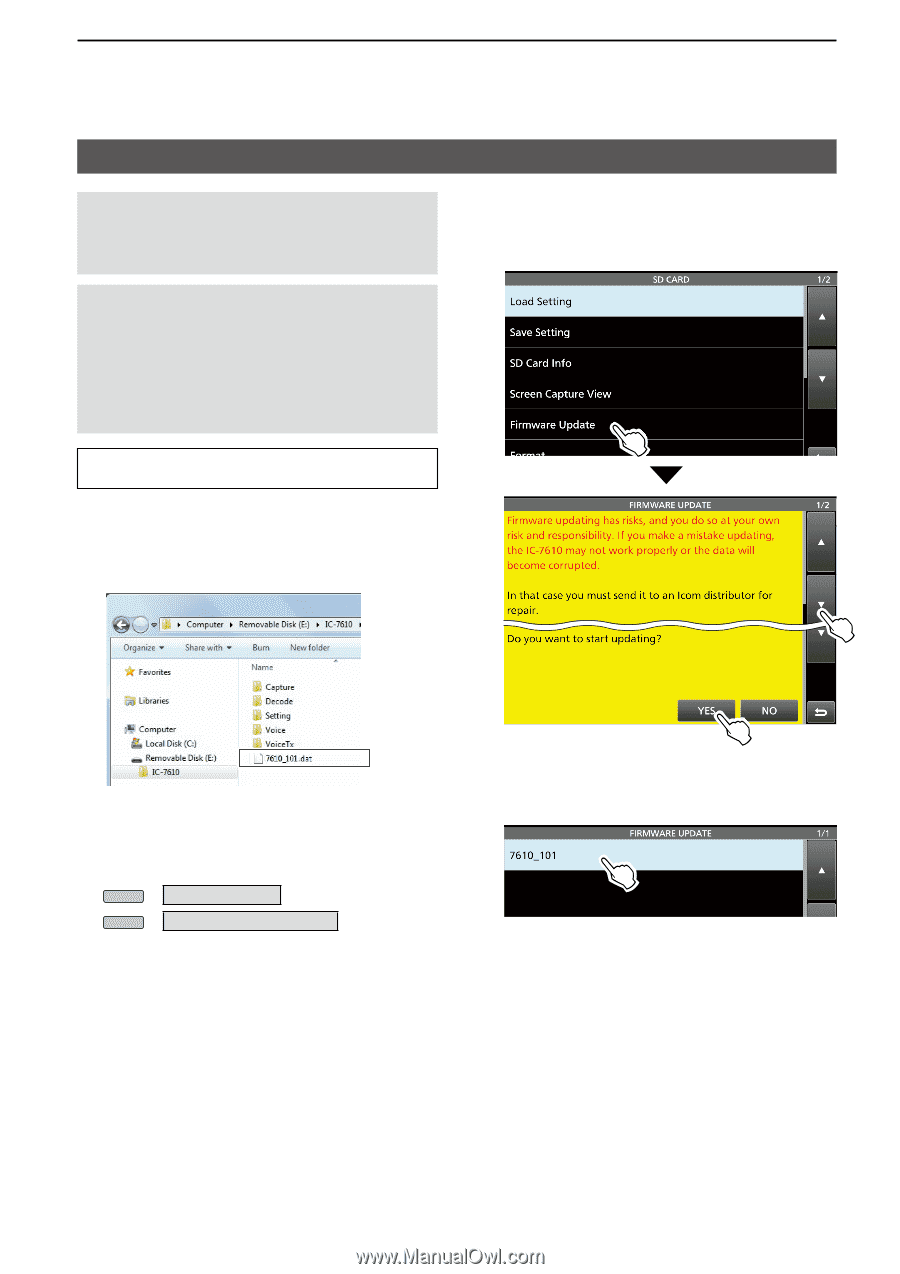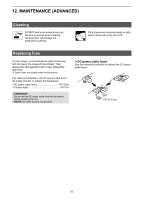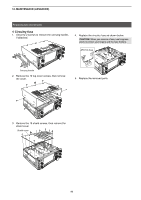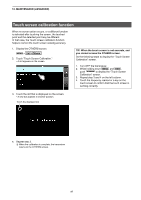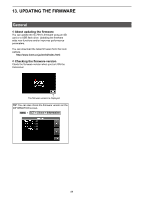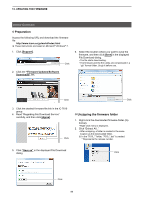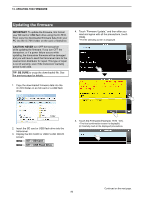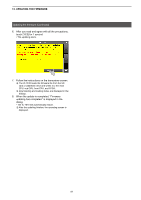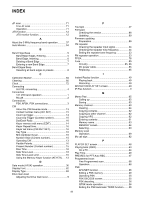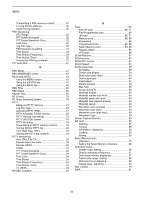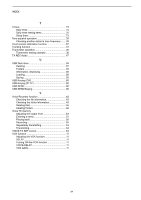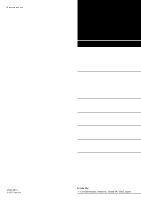Icom IC-7610 Instruction Manual advanced - Page 96
Updating the firmware, firmware
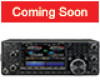 |
View all Icom IC-7610 manuals
Add to My Manuals
Save this manual to your list of manuals |
Page 96 highlights
13. UPDATING THE FIRMWARE Updating the firmware IMPORTANT: To update the firmware, first format your SD card or USB flash drive using the IC-7610. Then copy the downloaded firmware data from your PC into the IC-7610 folder on the card or flashdrive. CAUTION: NEVER turn OFF the transceiver while updating the firmware. If you turn OFF the transceiver, or if a power failure occurs while updating, the transceiver firmware will be damaged and you will have to send the transceiver back to the nearest Icom distributor for repair. This type of repair is out of warranty, even if the transceiver warranty period is still valid. TIP: BE SURE to unzip the downloaded file. See the previous page for details. 4. Touch "Firmware Update," and then after you read and agree with all the precautions, touch [YES]. • The file selecting screen is displayed. 1. Copy the downloaded firmware data into the IC-7610 folder on an SD card or a USB flash drive. Copy 2. Insert the SD card or USB flash drive into the transceiver. 3. Display the SD CARD or USB FLASH DRIVE screen. MENU » SET > SD Card MENU » SET > USB Flash Drive 5. Touch the Firmware (Example: 7610_101). • The final confirmation screen is displayed. L Carefully read all the displayed precautions. Continued on the next page. 90